How It Works
- Add a link to your Gocertify campaign on your user’s account dashboard with a CTA like “Earn XX extra points by verifying as a Student”
- When users click the link, they’re directed to the Gocertify verification flow
- During verification, Gocertify collects the user’s email address
- Upon successful verification, Gocertify triggers a Custom Action in Yotpo that adds points to the user’s account
Requirements to go live
You’ll need to create a separate “Earning Rule” (of type “Custom Action”) in Yotpo for each Gocertify campaign. Each Earning Rule connects to a specific campaign through its “Action Name”.See step by step tutorial
See step by step tutorial
1
Create a new Earning Rule
Sign in to your Yotpo account and go to the “Earning Rules” section, located in the left sidebar, under “Manage Program”.Once there, click on the “Create Earning Rule” button.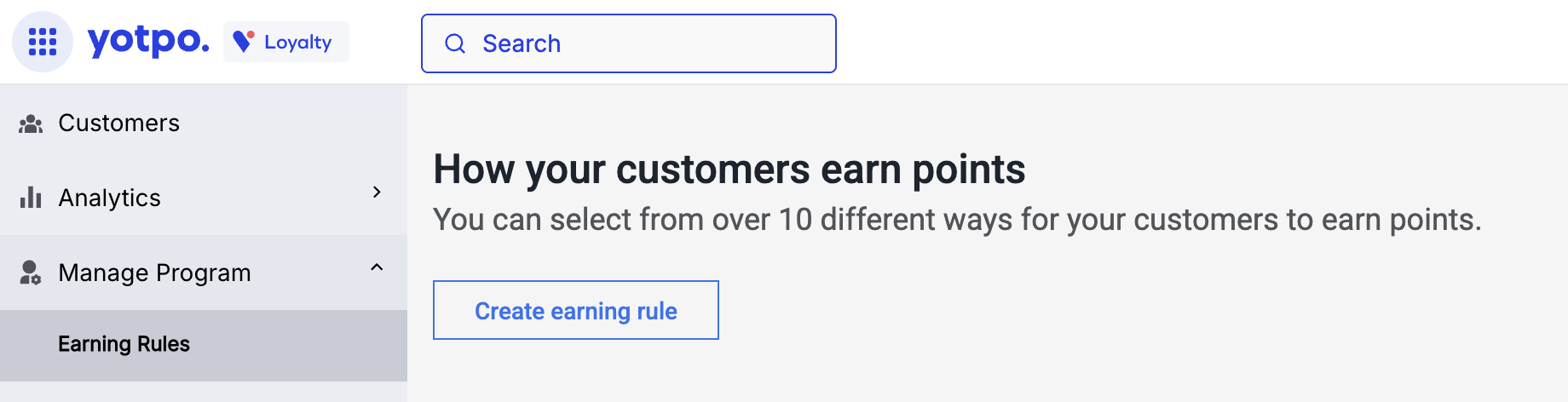
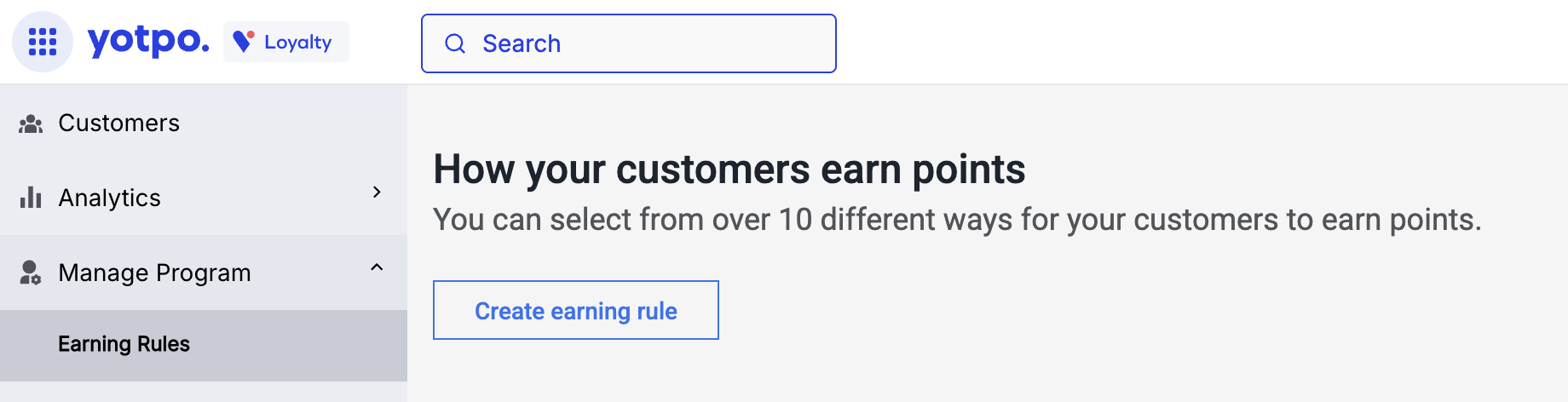
2
Select Custom Action
Scroll down to the bottom of the page and select “Custom Action”
3
Configure the Custom Action
Start by setting the “Action Name” to the name of the campaign you want to connect to this Earning Rule. This name must start with 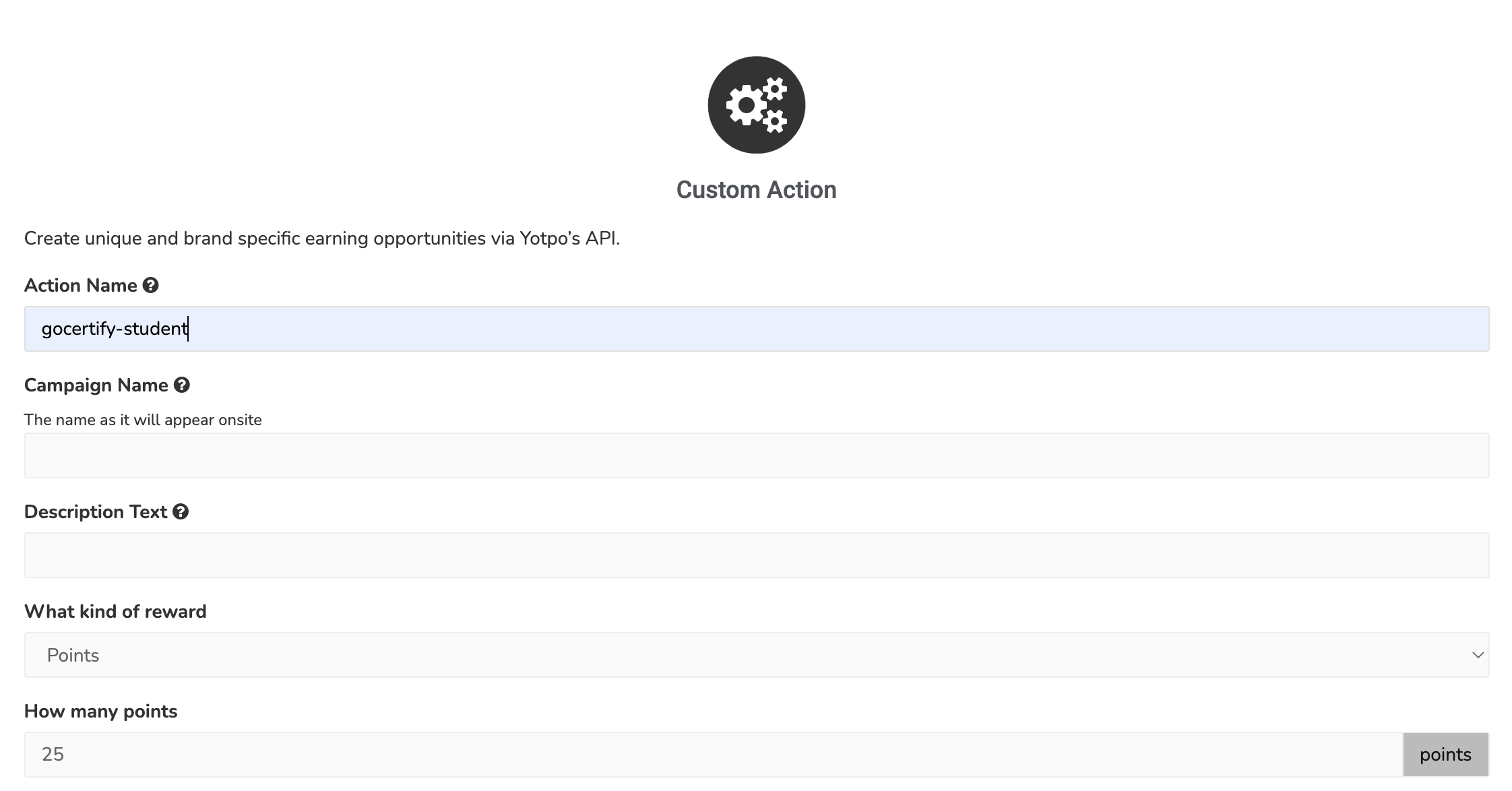
gocertify- and then the internal name of the campaign (that your CSM will provide), for example gocertify-students.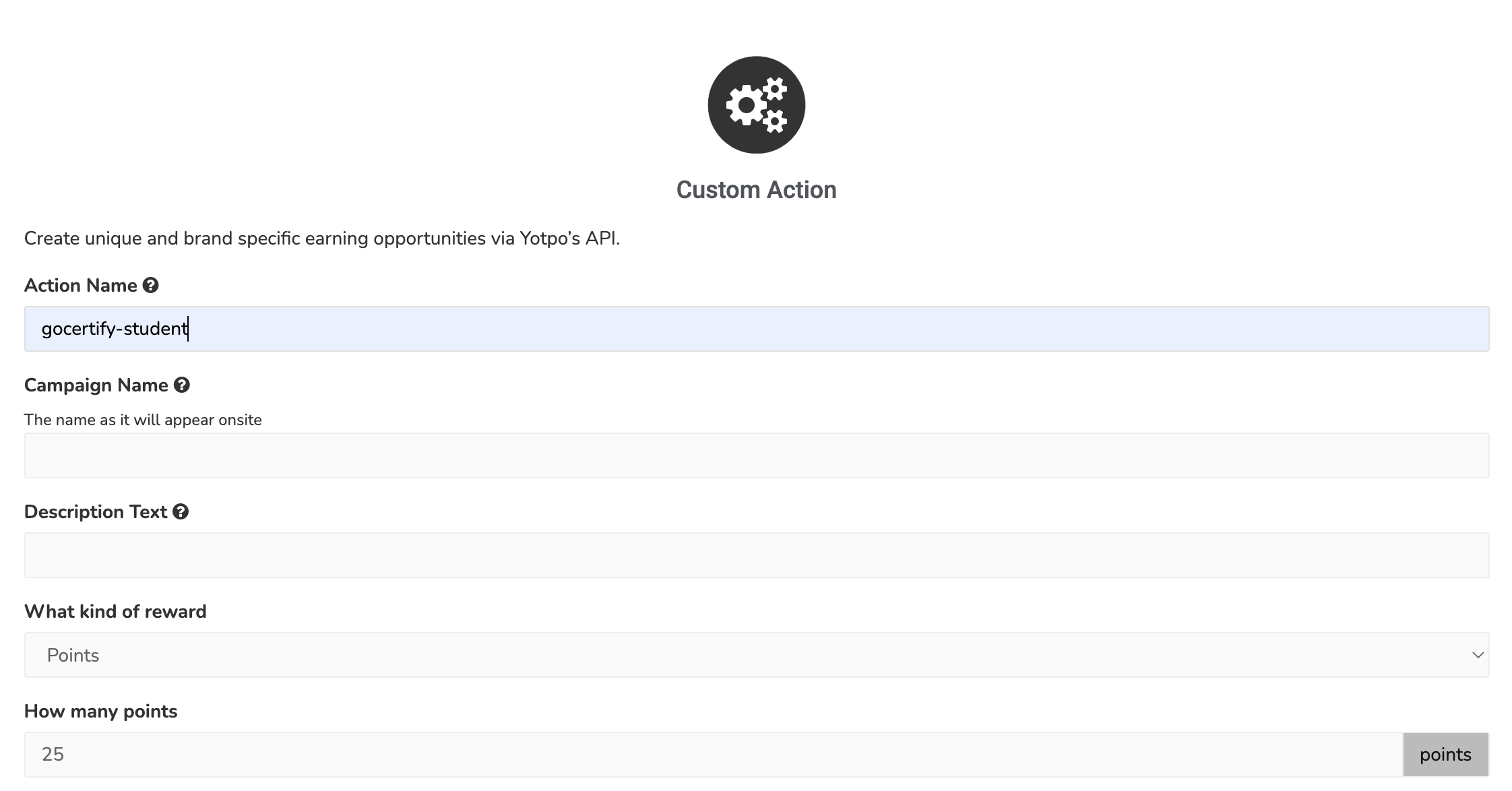
4
Share the API credentials with Gocertify
In the left side menu, go to “Settings” and then “General Settings”.You will find many fields there. You will need to share 2 of them:
- API Key
- GUID
How data will appear in Yotpo
After successful verification, you’ll see the points awarded in the customer’s “Earning History” section: