Path
Path
Input plain text to match the path (https://secure.gocertify.me/ 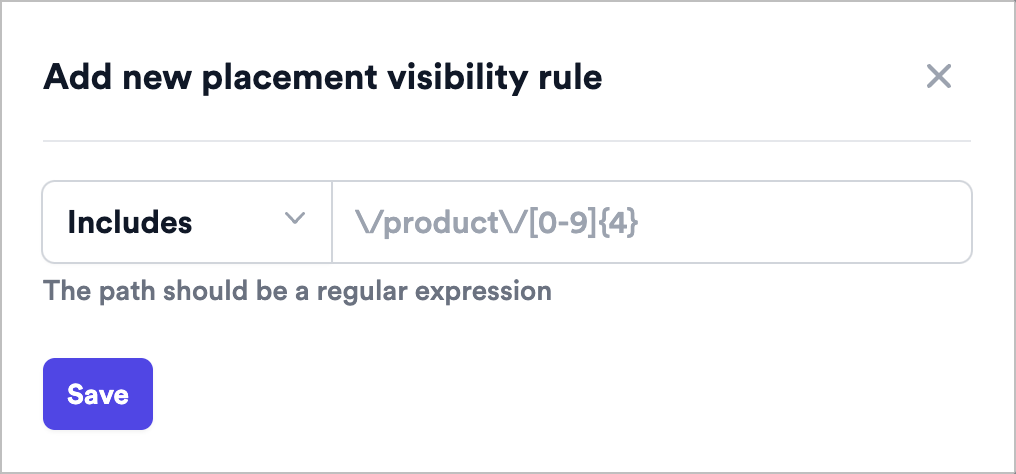
this/is/the/path) you want to show/hide the OSM. Use regex for more complex rules. If you add multiple paths
within one rule, the offer will be displayed if the shopper navigates to any of the paths (i.e path1 OR path2).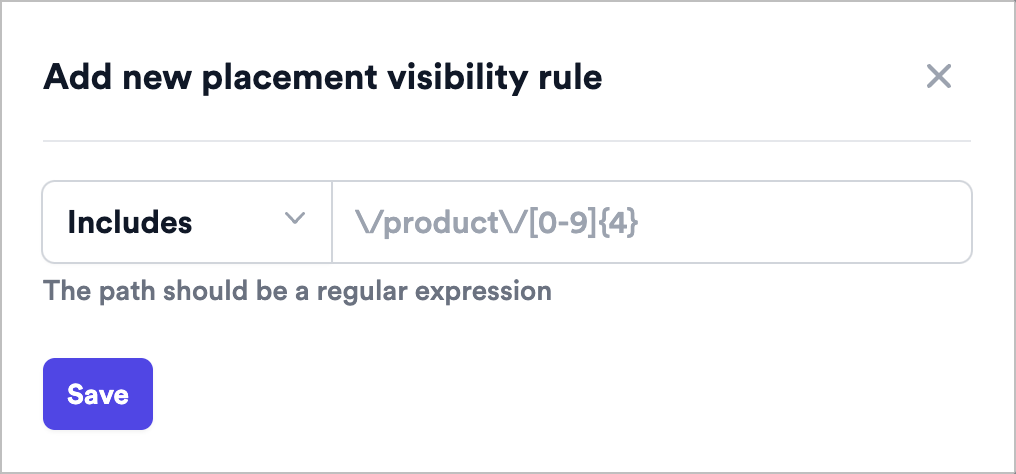
Date
Date
Select a start and end date for when the offer should be displayed.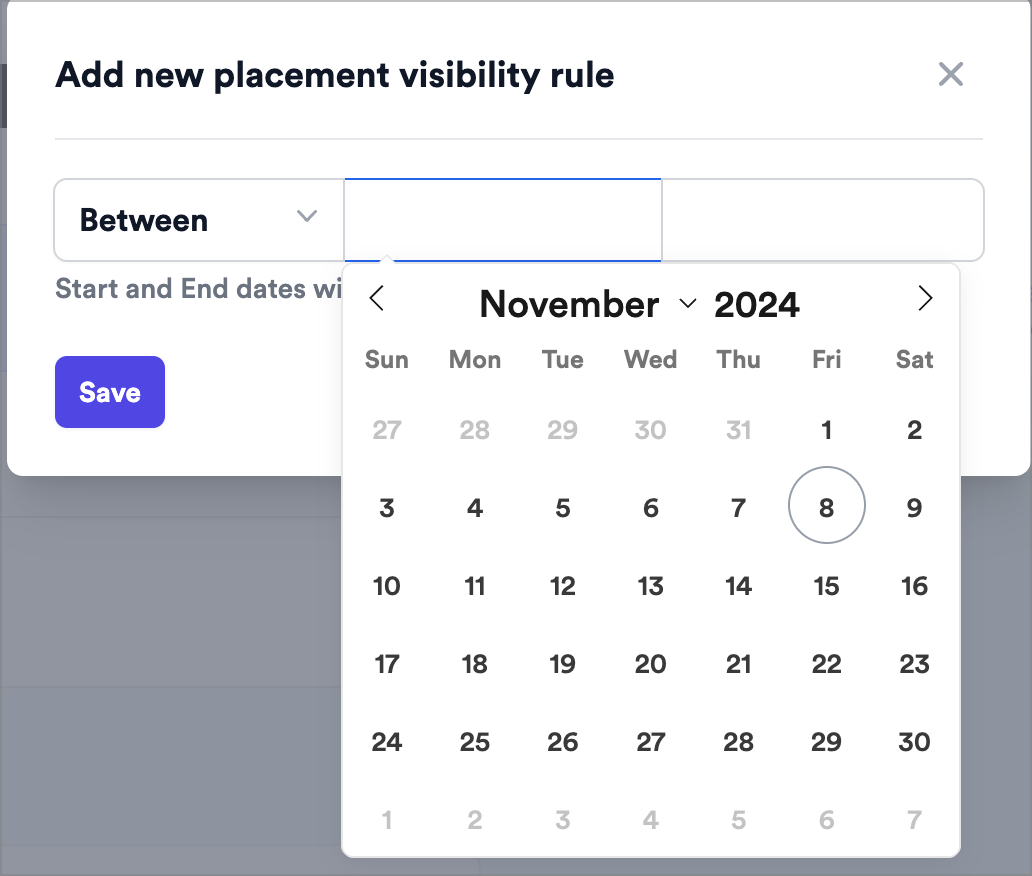
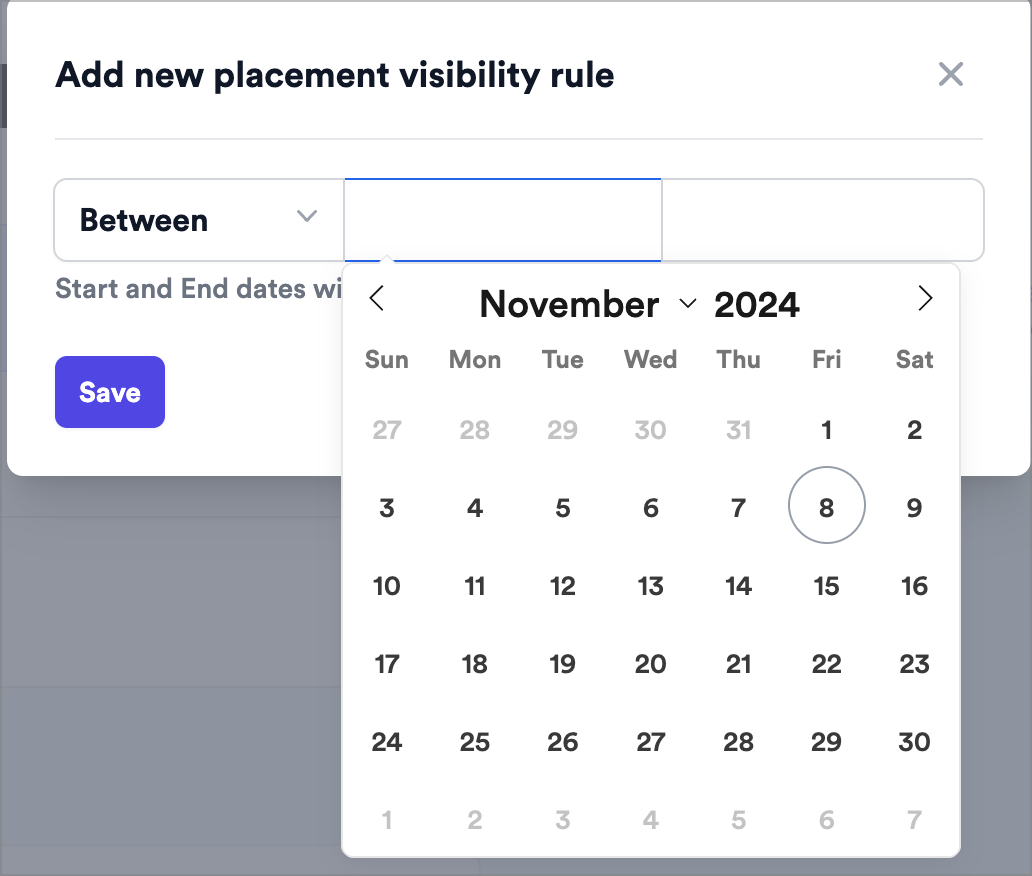
Time
Time
Select a start and end time for when the offer should be displayed. This will be recurring on every day of the week.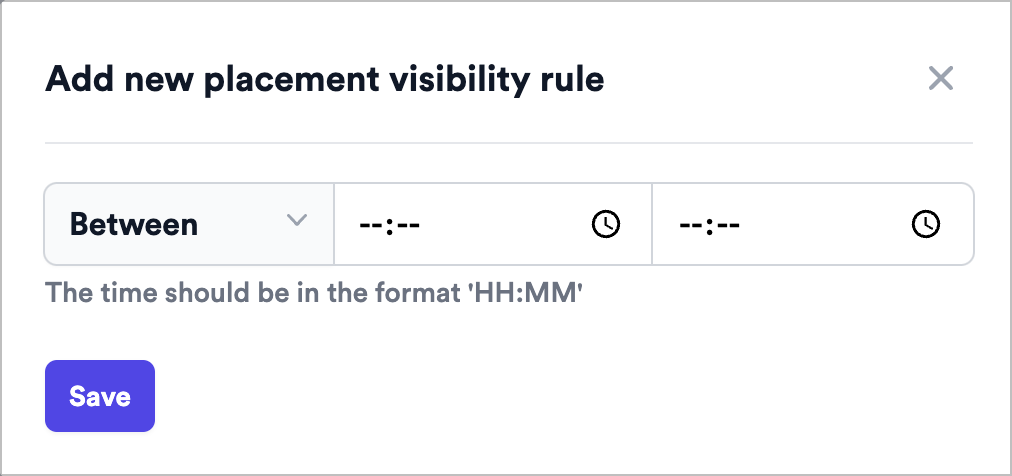
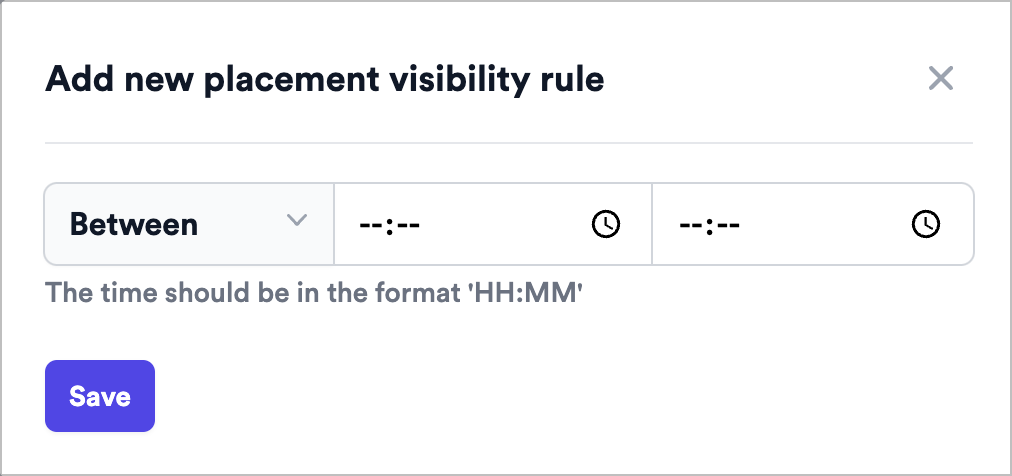
Price
Price
Select a minimum/maximum/exact price for when the offer should be displayed.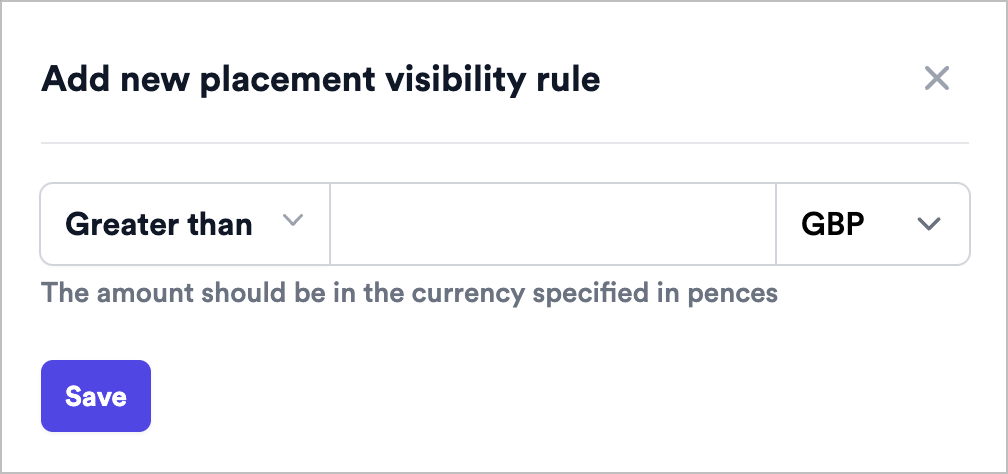
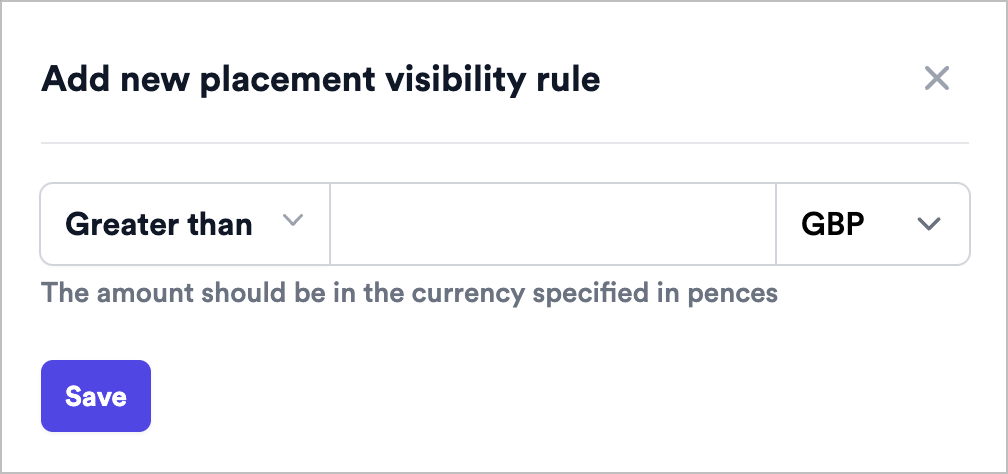
Dwell Time
Dwell Time
Display the offer based on how long the shopper has spent on the page.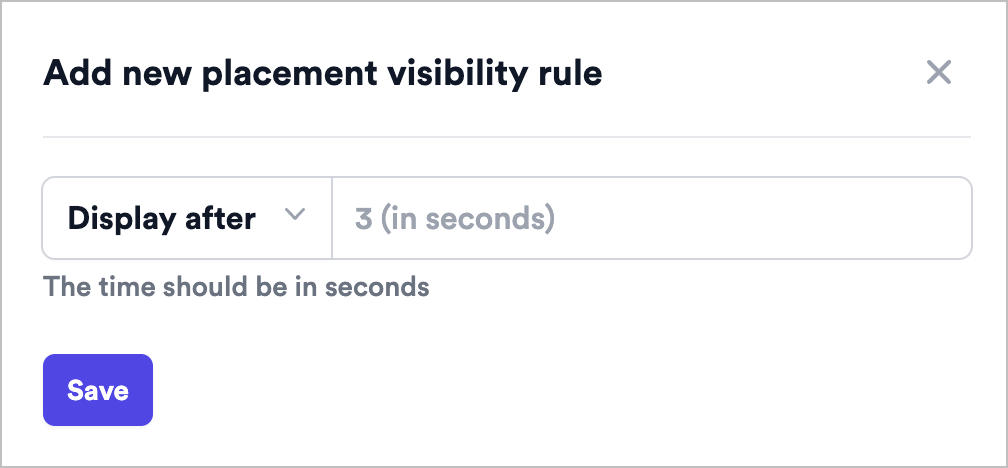
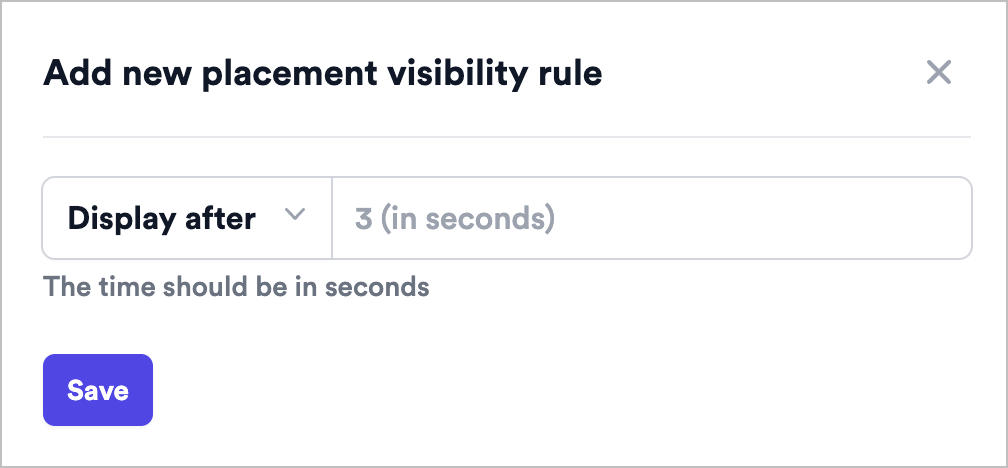
Script
Script
Display this placement based on data from your DataLayer or any other source that can be accessed via JavaScript.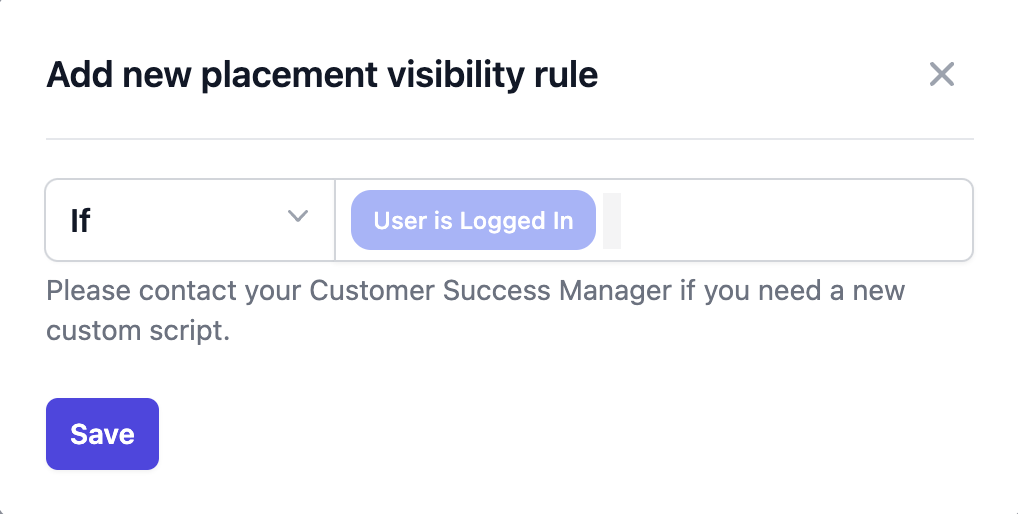
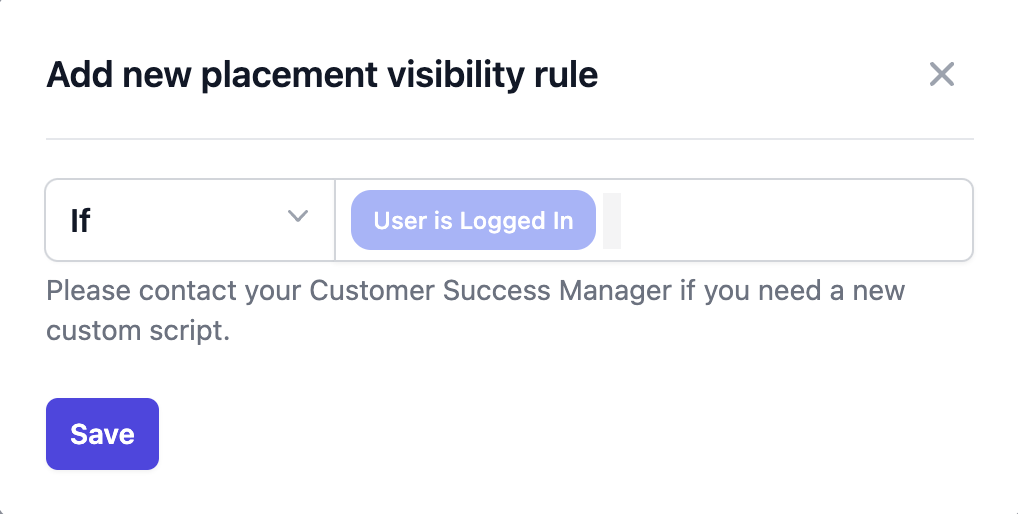
Popular Visibility Rule Use Cases
You can add up to 30 rules to a placement to combine these rules to match your campaign objectives. All rules need to be met for the offer to be displayed.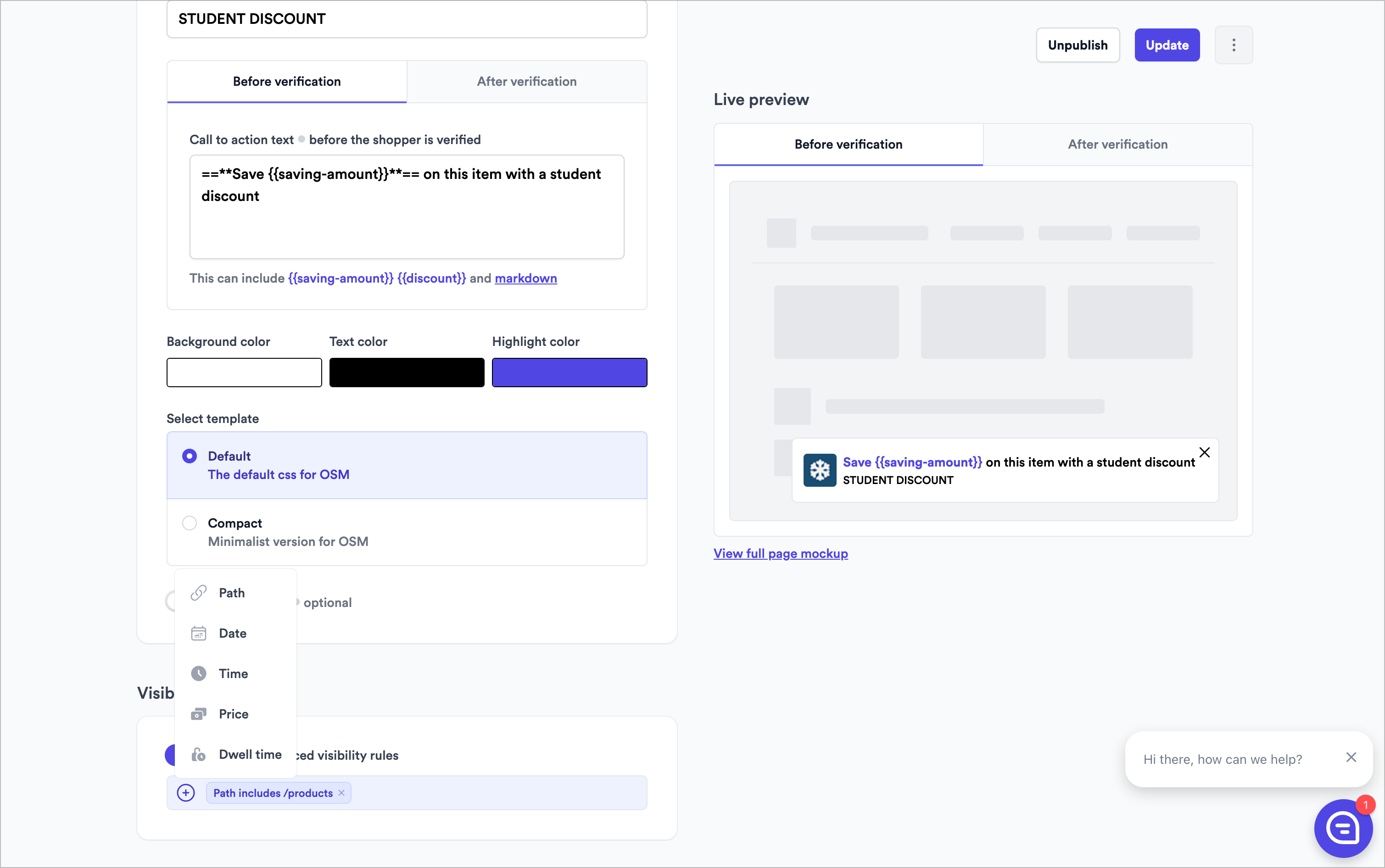
Only show on staging
Only show on staging
Set a path rule for
path contains ?my_oms_test=true. Manually add this query to the end of the URL in stagingOnly show on certain products
Only show on certain products
Create a path rule for
path contains category/product. Placement will only show when for items within that category.Don't show on sale items
Don't show on sale items
Create a path rule for
path does not contain sale or discount.Alternatively leverage the CSS selector to anchor inline placements to an element that only shows on non-sale products.Only show on to users in certain countries
Only show on to users in certain countries
Reach out to your account manager to enable this feature. Placement will only show when to shoppers with IPs from that country.