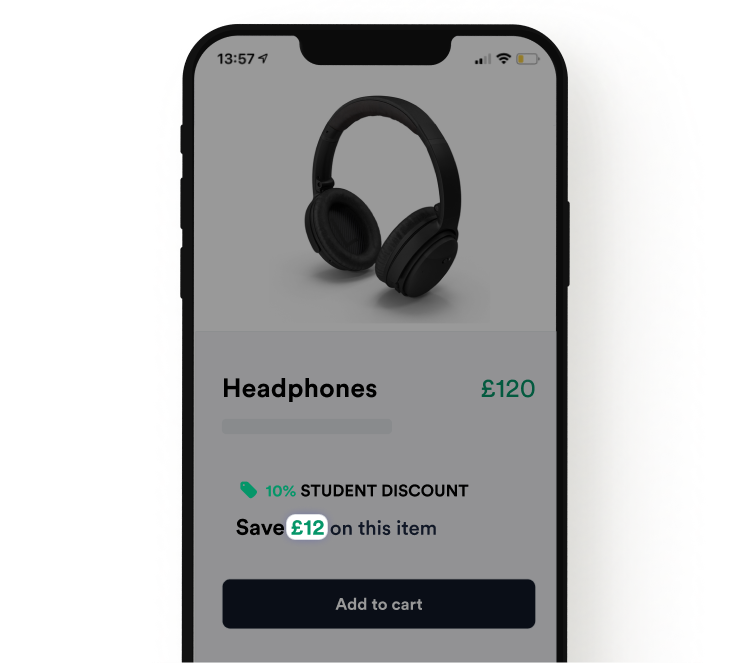
data-purchase-amount and data-locale) to the head script. See below for a tutorial based on the integration you are using.
Google Tag Manager
Google Tag Manager
Google tag manager supports dynamic variables that are tightly integrated with the data layer.
1
Identify Variable Name
Navigate to the variable tab in tag manager and identify/create the variable that contains product price and note the name.
To use the variable you’ll need to replace the spaces with underscores so 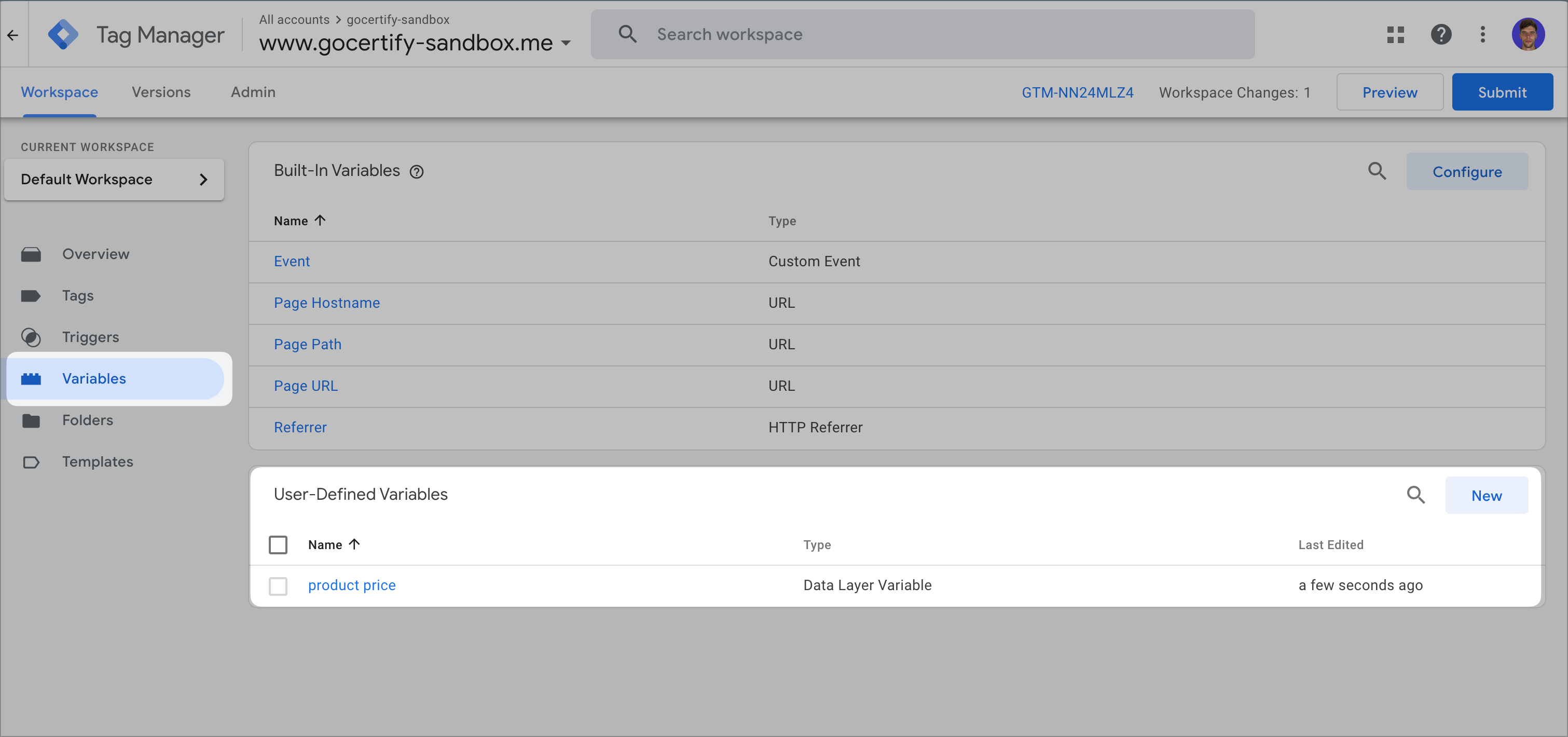
Product Price would be product_price.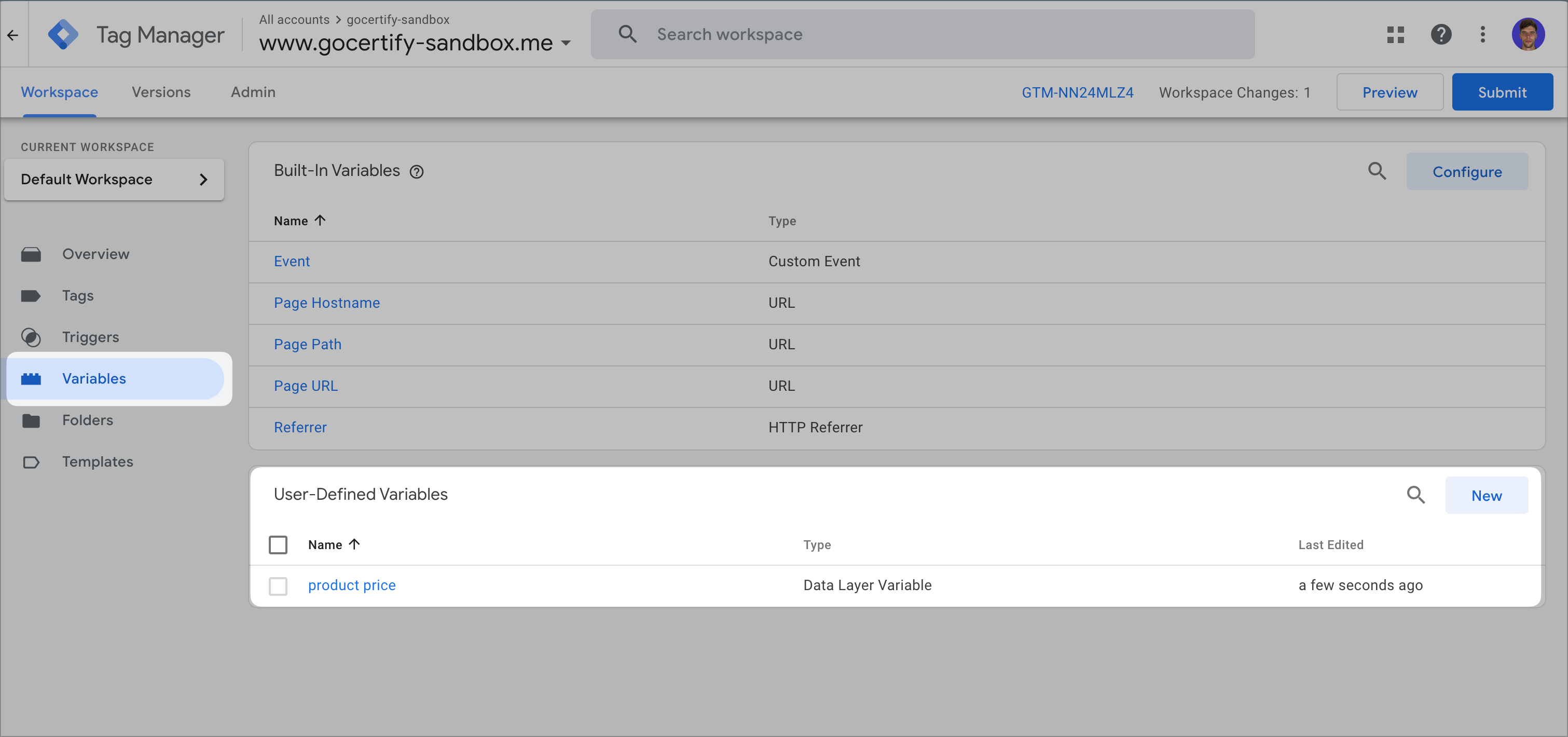
2
Add New Line to Head Script
Navigate back to the Gocertify head script within the tags section and add a new line using the format 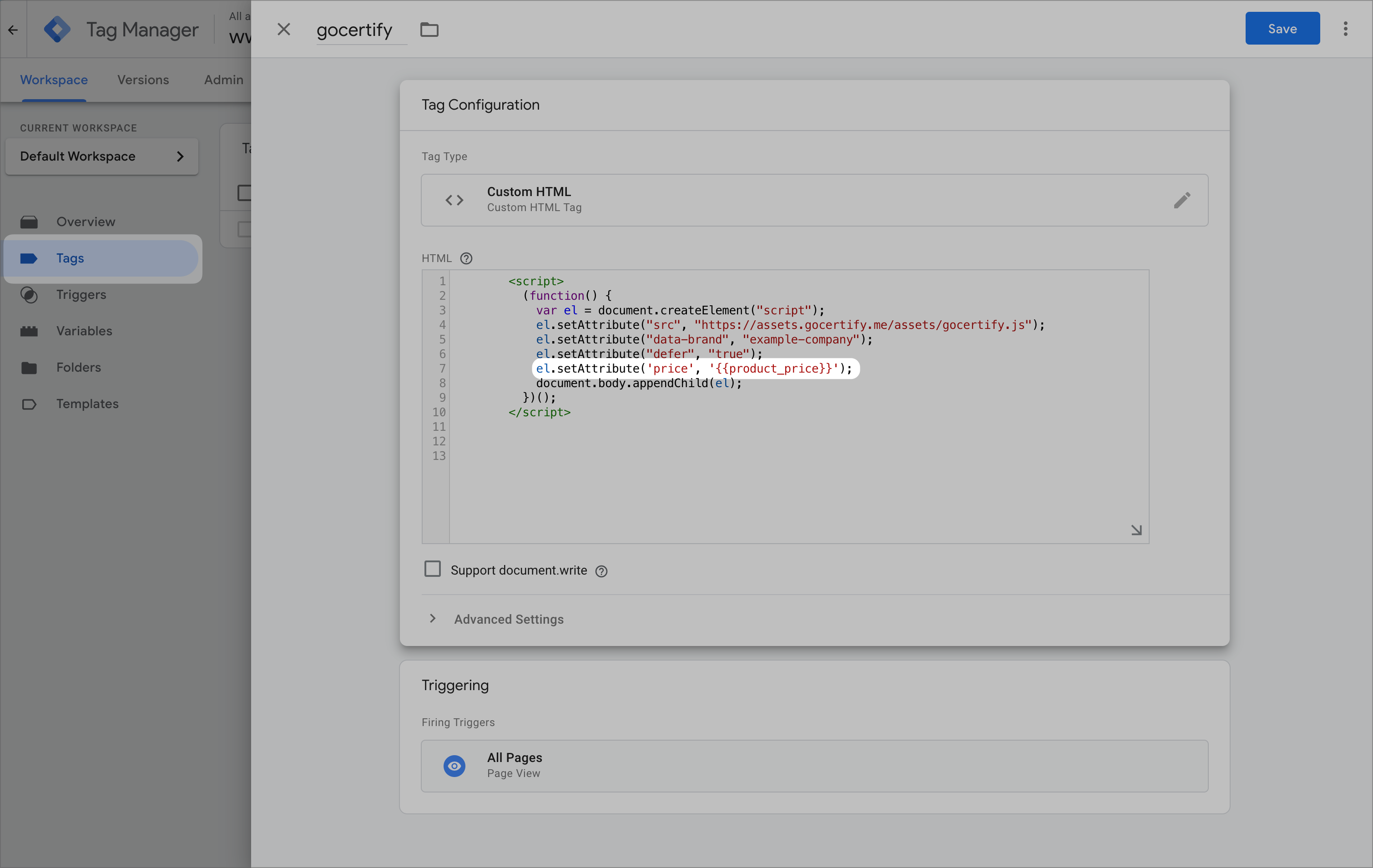
el.setAttribute('data-purchase-amount', '{{variable_name}}'); and the variable name you noted in the previous step.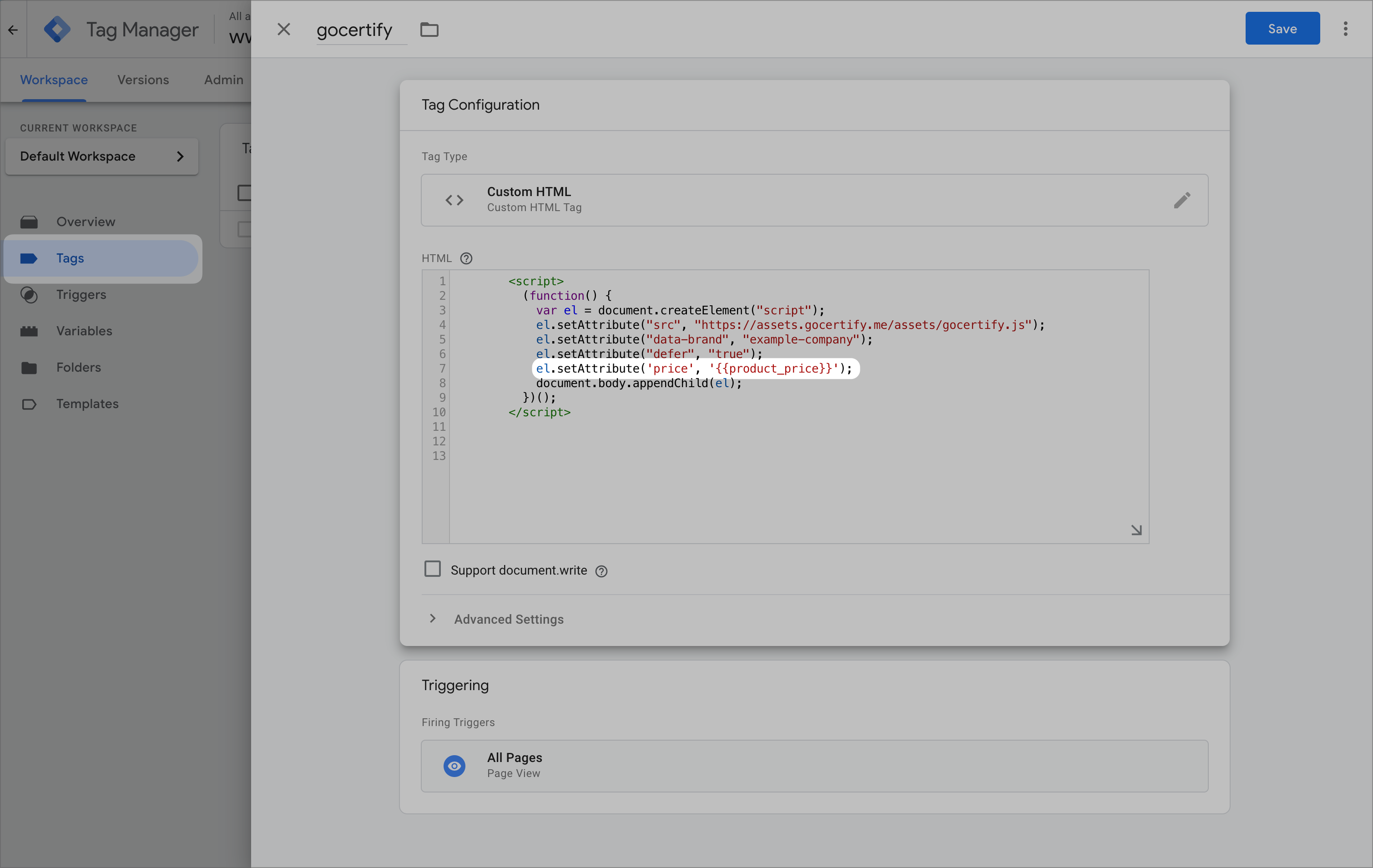
3
Save and Publish
Save and publish your changes. You should now see dynamic text in your on site messages.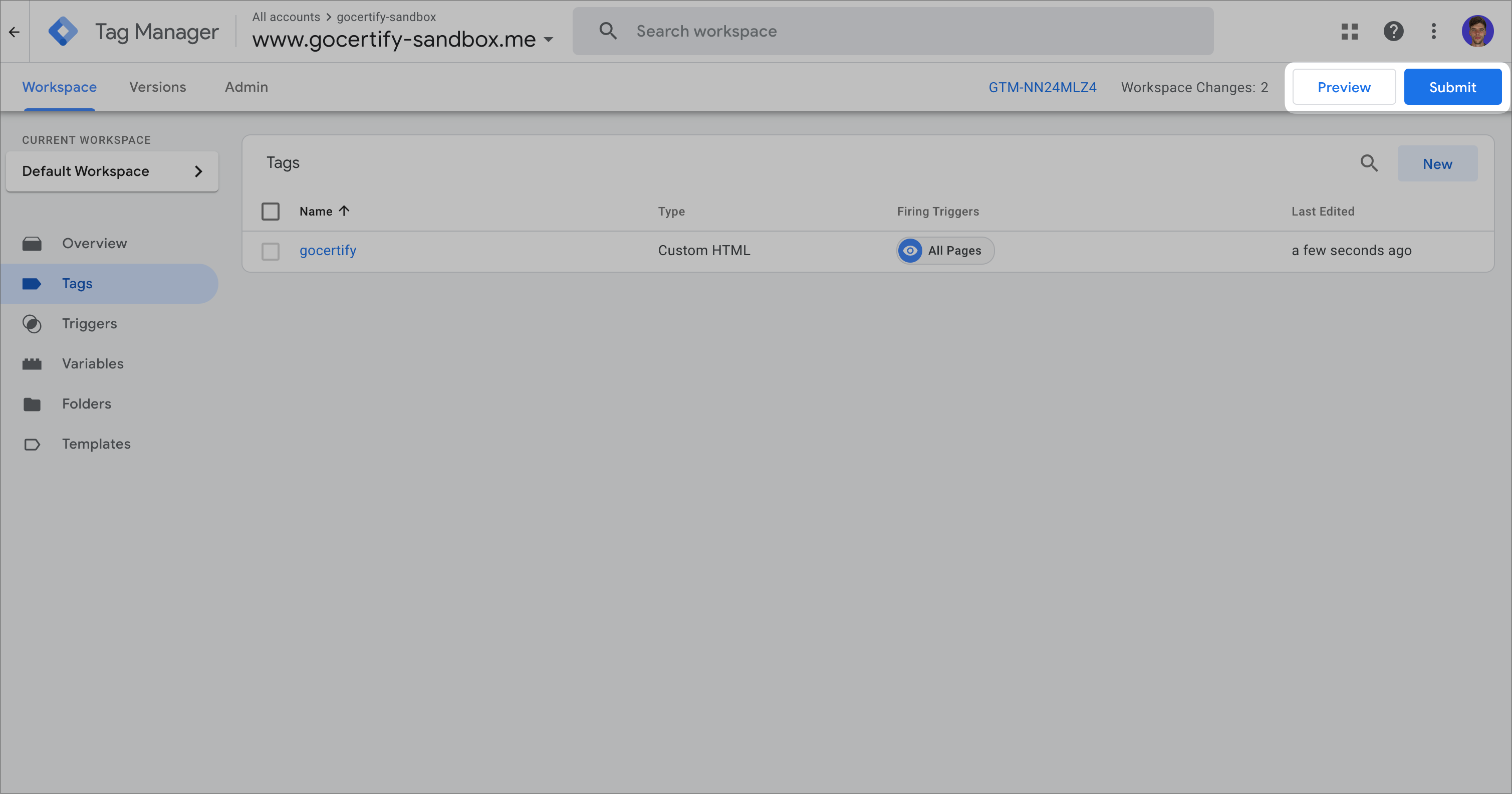
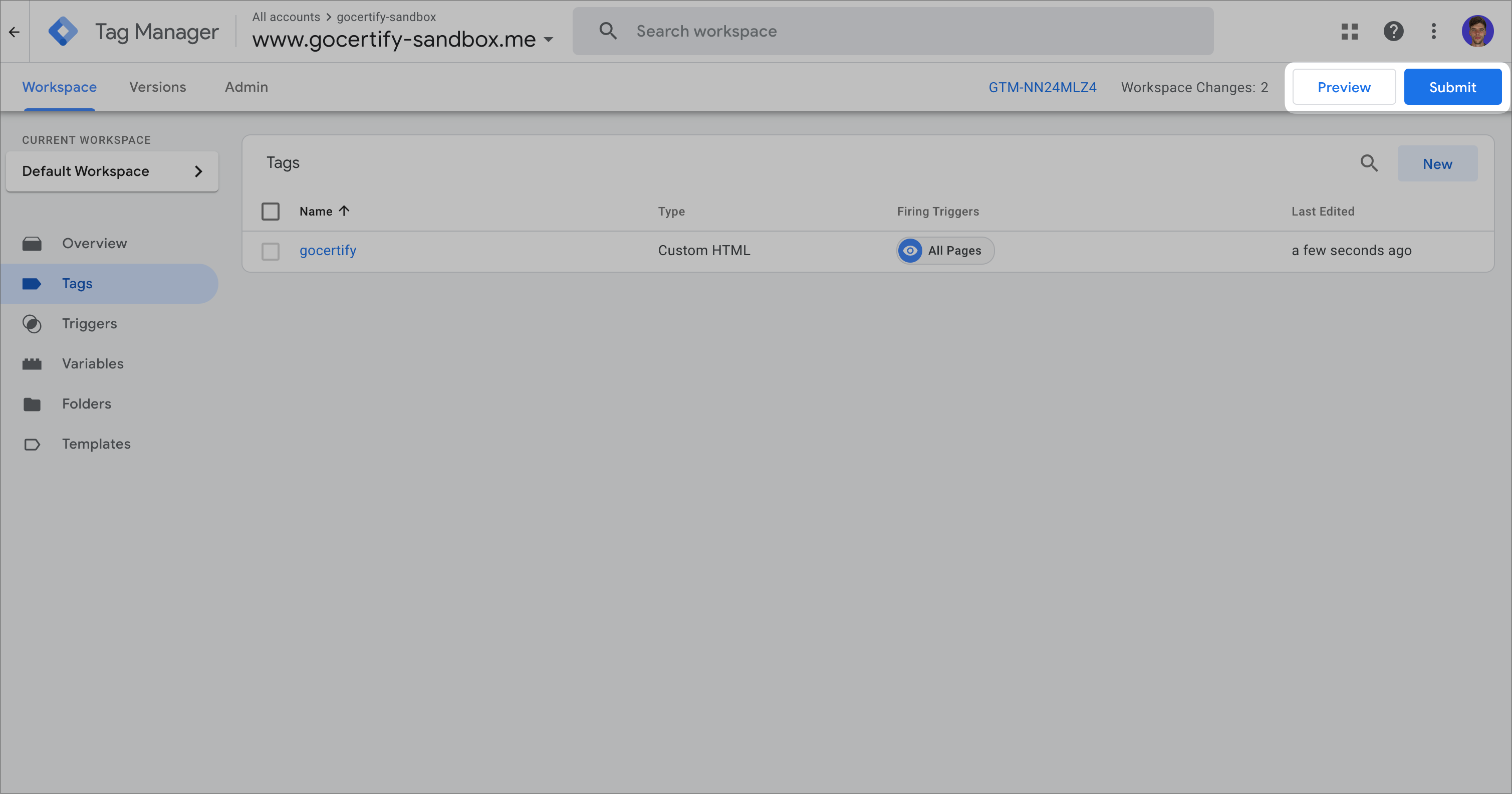
Manually added Head Script
Manually added Head Script
If you added the gocertify.js script manually in the
<head> section of your page, you can set the data attributes like this:Via inline placement
Via inline placement
If you added the Gocertify placement manually in the
<body> section of your page, you can set the data attributes like this:Variables
As mentioned above, by default your placement will include these two variables:{{purchase-amount}}: The price of the product, in cents (e.g. 1000 for £10).{{locale}}: The locale of the page, in ISO 639-1 format (e.g.en-GB).{{currency}}: The currency of the page, in ISO 4217 format (e.g.GBP).{{savings-amount}}: The savings amount of the product, calculated automatically based on the original price and the discount in the campaign.
==Save {{savings-amount}}== on this {{category}}
Then, you need to set the value for that variable (as “data attribute”) when rendering the placement. For example, if you want to set the category to “Shoes”, you can do the following:
Save £19.60 on these ShoesOf course, you will probably want to replace those hardcoded values with variables from your data layer (on Google Tag Manager, for example) or from your CMS.