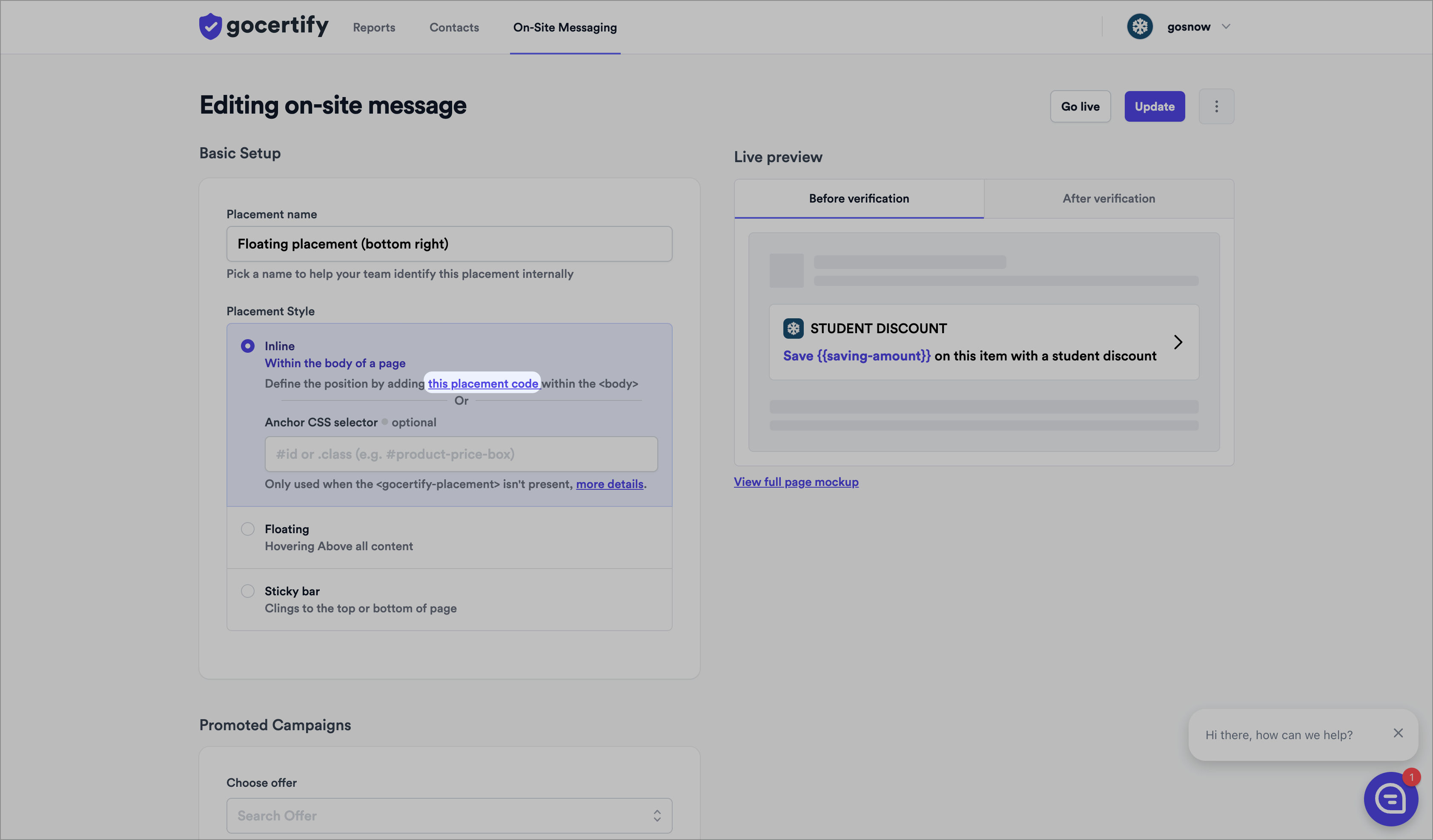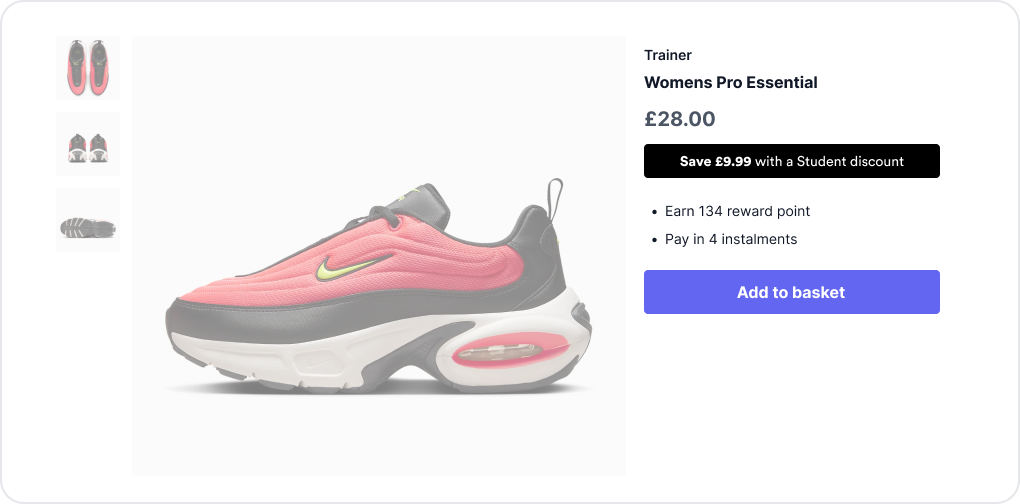How to enable inline placements
You can one click enable inline placements on any page where you have already installed the Gocertify head script (see integrate on site) without the need for a developer. Simply log into your Gocertify dashboard and click on the On-Site Messaging tab.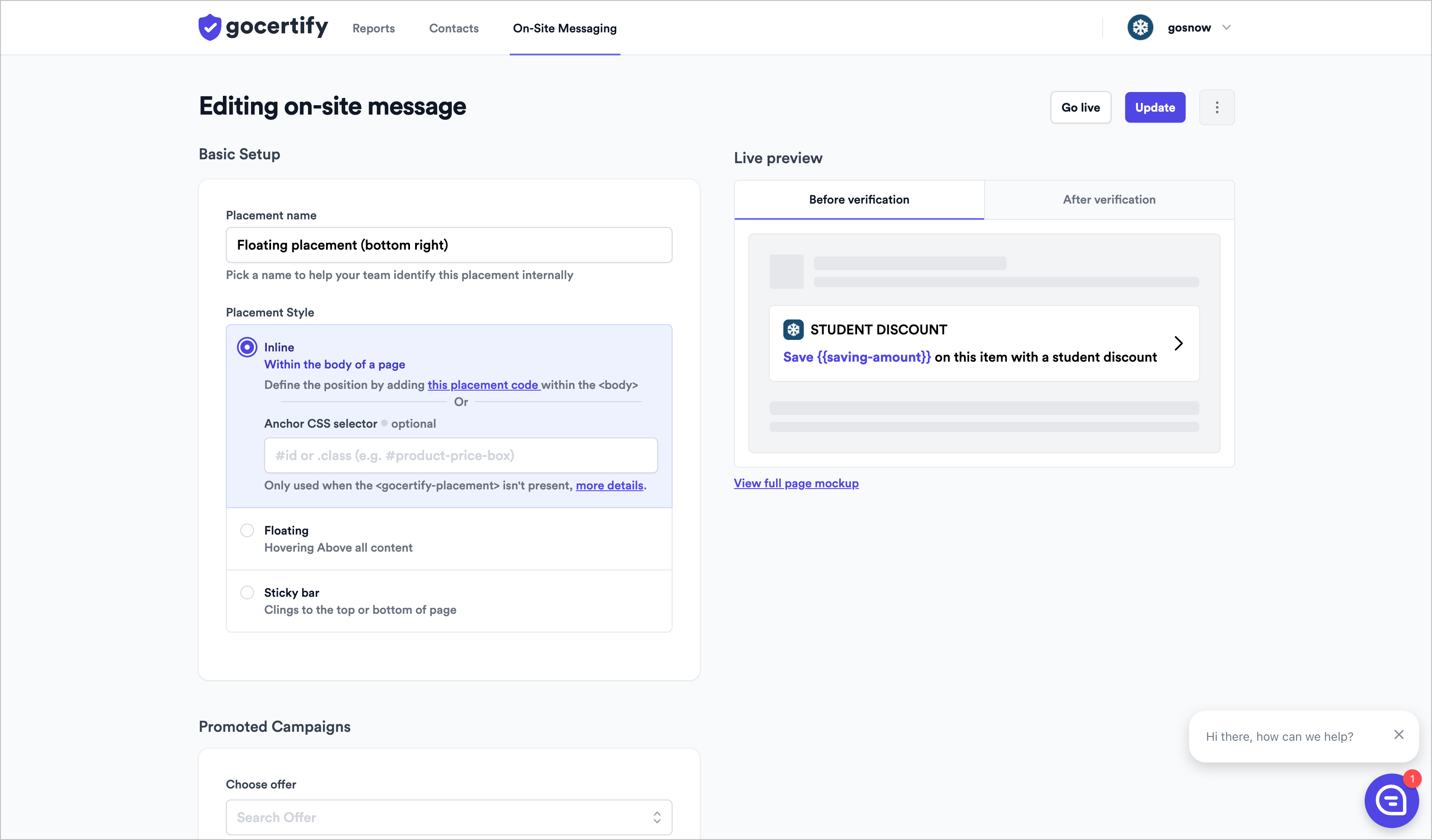
How to position your inline placement
To decide where to position your inline placement you can either add a snippet of code on-site or use a CSS anchorUsing a CSS anchor
To position an inline placement without a developer you can use a CSS anchor. Gocertify will automatically position the placement at the bottom of the element with the matching CSS selector.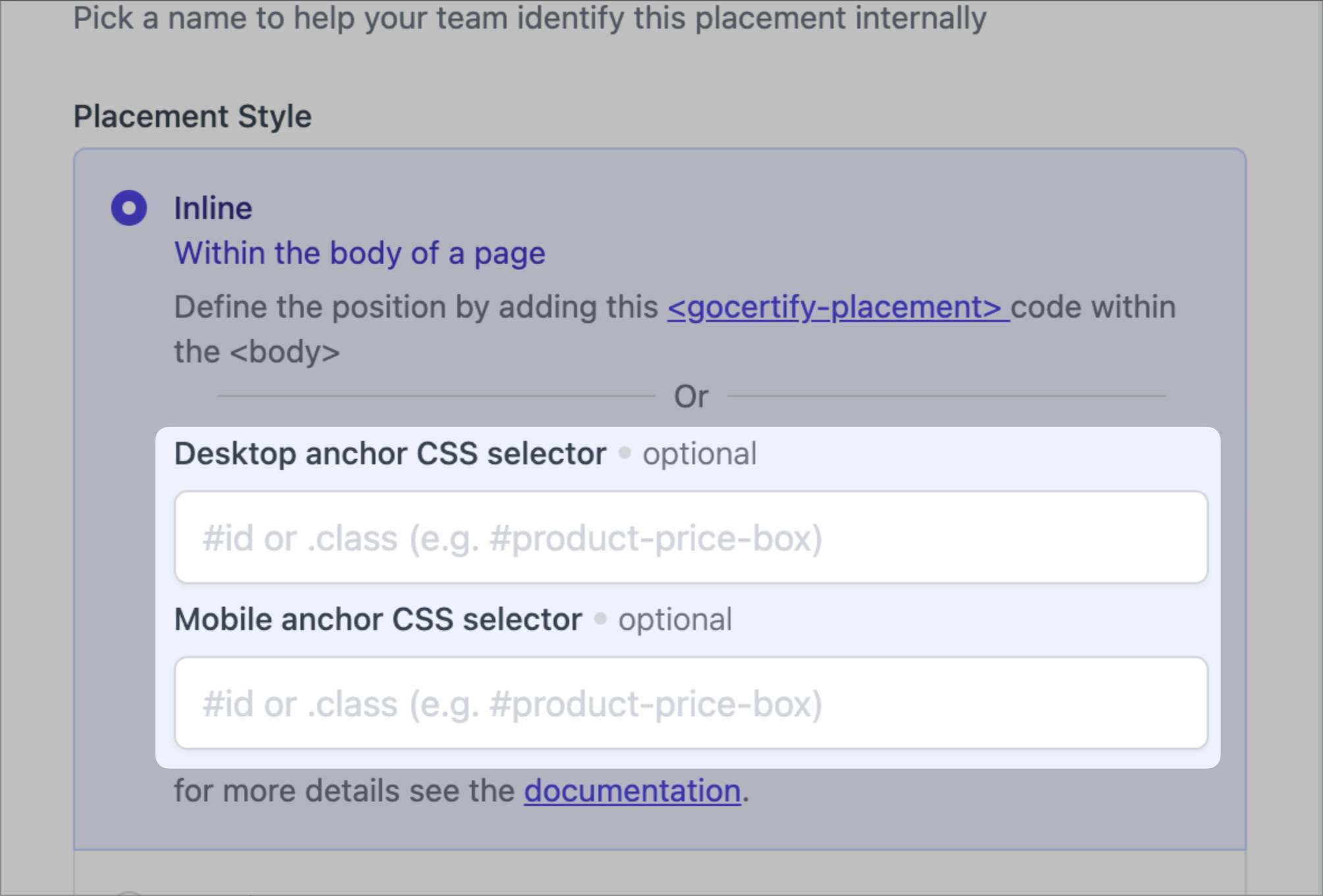
Using a snippet of code
If you want to explicitly position your inline placement on-site you can add a snippet of code to the page where you want to display the placement. Within your dashboard, click onthis placement code text and paste it into the page where you want to display the placement.