Requirements to go live
In a nutshell, you will need to create a new “Custom App” in your Attentive account, share the credentials with Gocertify, and contact your Attentive’s account manager to create a new “Sign-up method” called “Gocertify” (and share its id with your Gocertify account manager).See step by step tutorial
See step by step tutorial
1
Create a new custom app
Sign in to your Attentive account and go to the “Marketplace” section, located in the left sidebar.Once in the Marketplace, click on the ”+ Create app” button.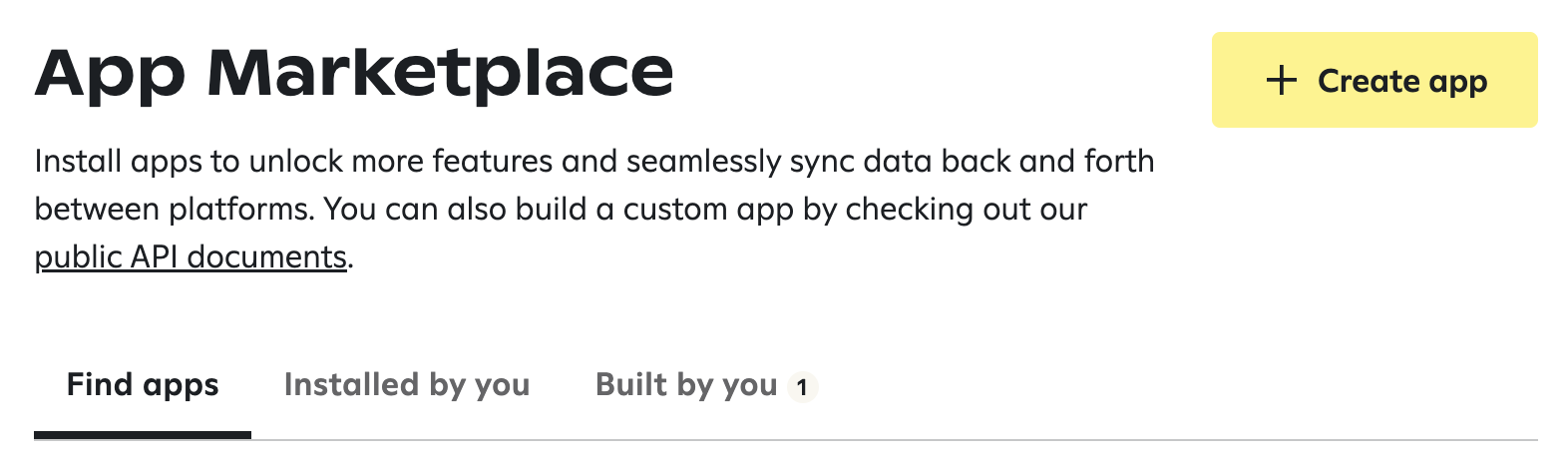
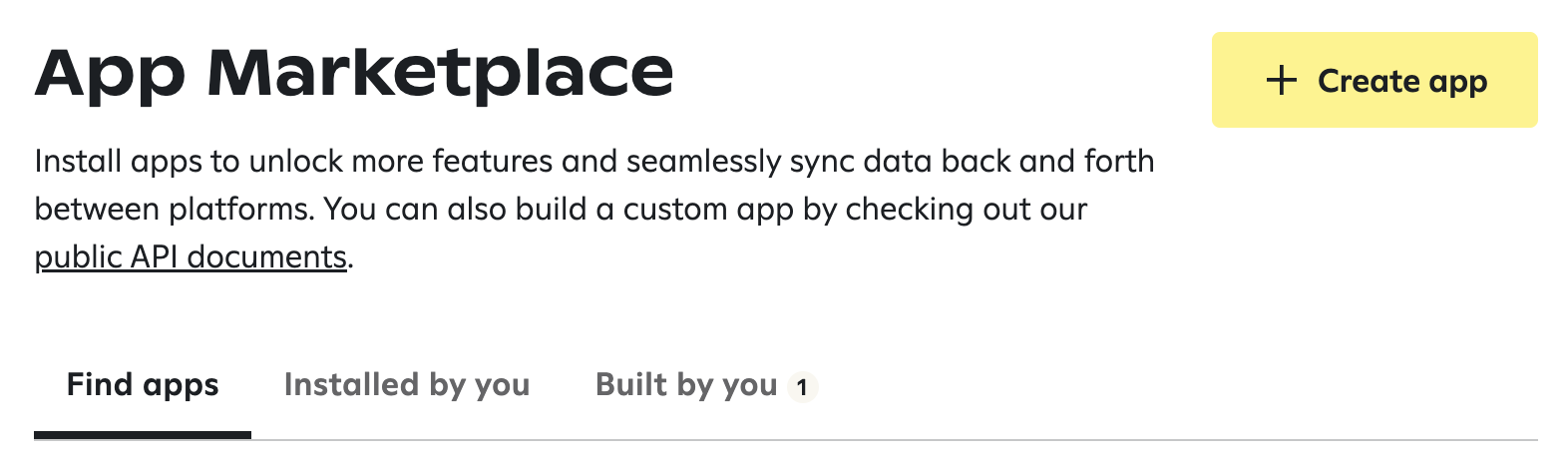
2
Fill in the details
Set the name of the app to “Gocertify”, add your email address in the “Contact email” field, and
set the permissions to “Write” for “Custom Events” and “Subscribers”.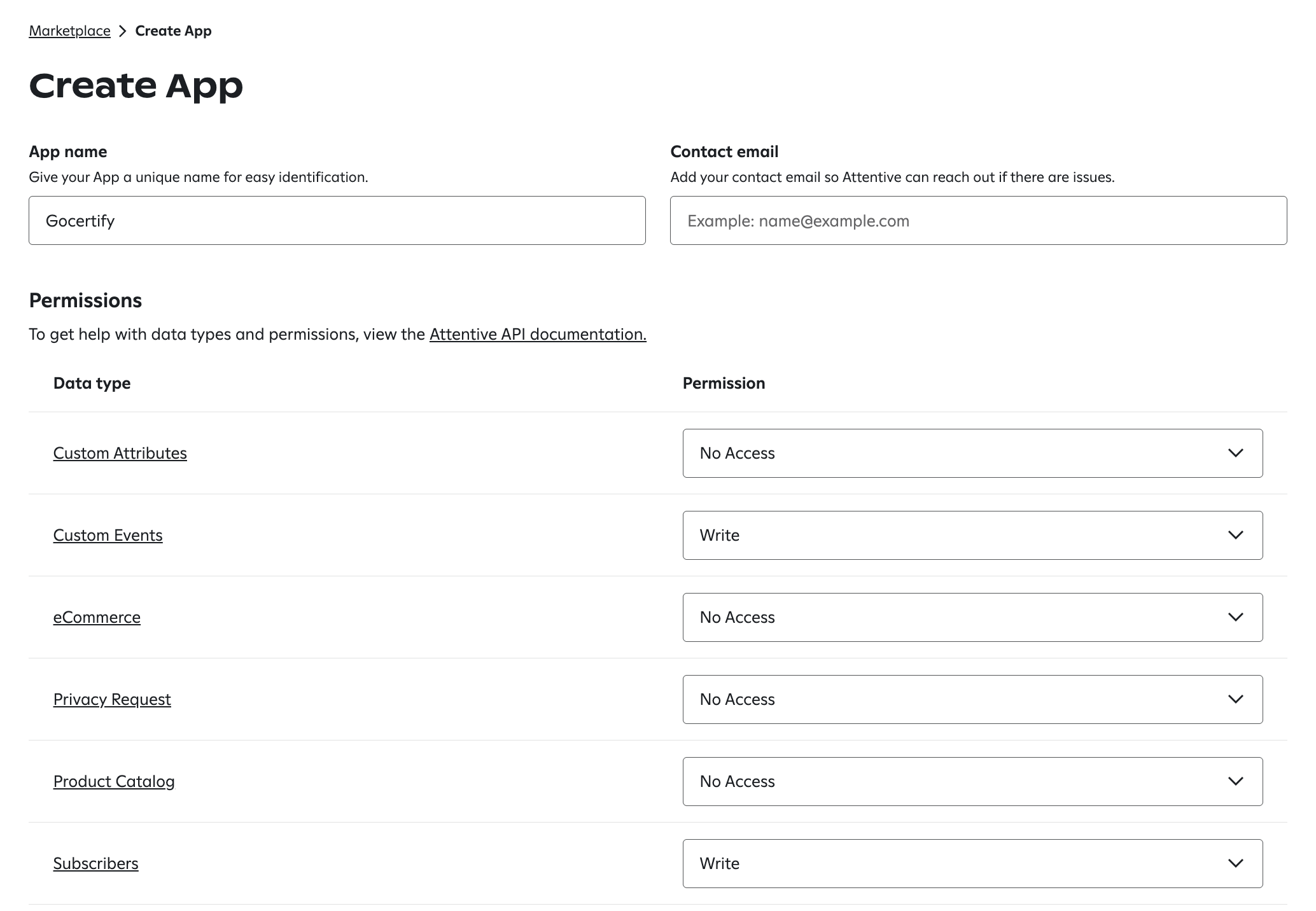
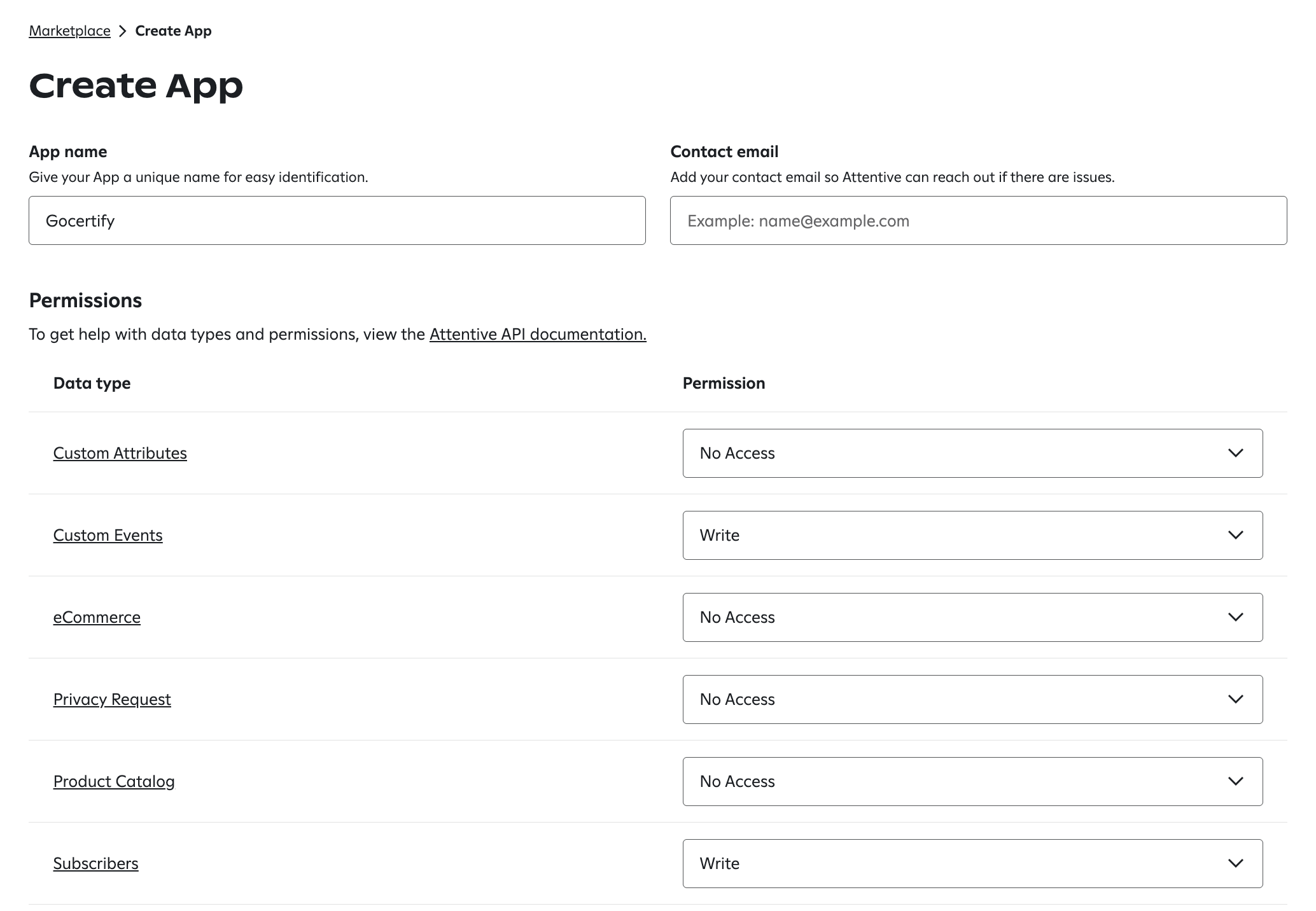
3
Share the API key with Gocertify
After submitting the form, you will be redirected to the app details page, with the API key on a pop up.Copy that API key and share it with your Gocertify account manager, using OneTimeSecret to avoid exposing it in the chat.
4
Request a new Sign-up method
Contact your Attentive’s account manager to create a new “Sign-up method” called “Gocertify”.Once created, share its ID with your Gocertify account manager. You will find this method in the “Sign-up units” section, as shown below.

In the future, you will be able to create your Sign-up method directly in the “Sign-up units” section,
by clicking on the “Create sign-up unit” button.
How data will appear in Attentive
Each shopper that shares their data with your brand will appear as a “Subscriber” in your Attentive account. By default, they will have 2 subscriptions, one for “Email marketing” and another one for “SMS marketing”. Both subscriptions will need to be confirmed by them, by clicking a link in the email or the SMS. You can see the reference to “Gocertify” in their”Sign-up unit”.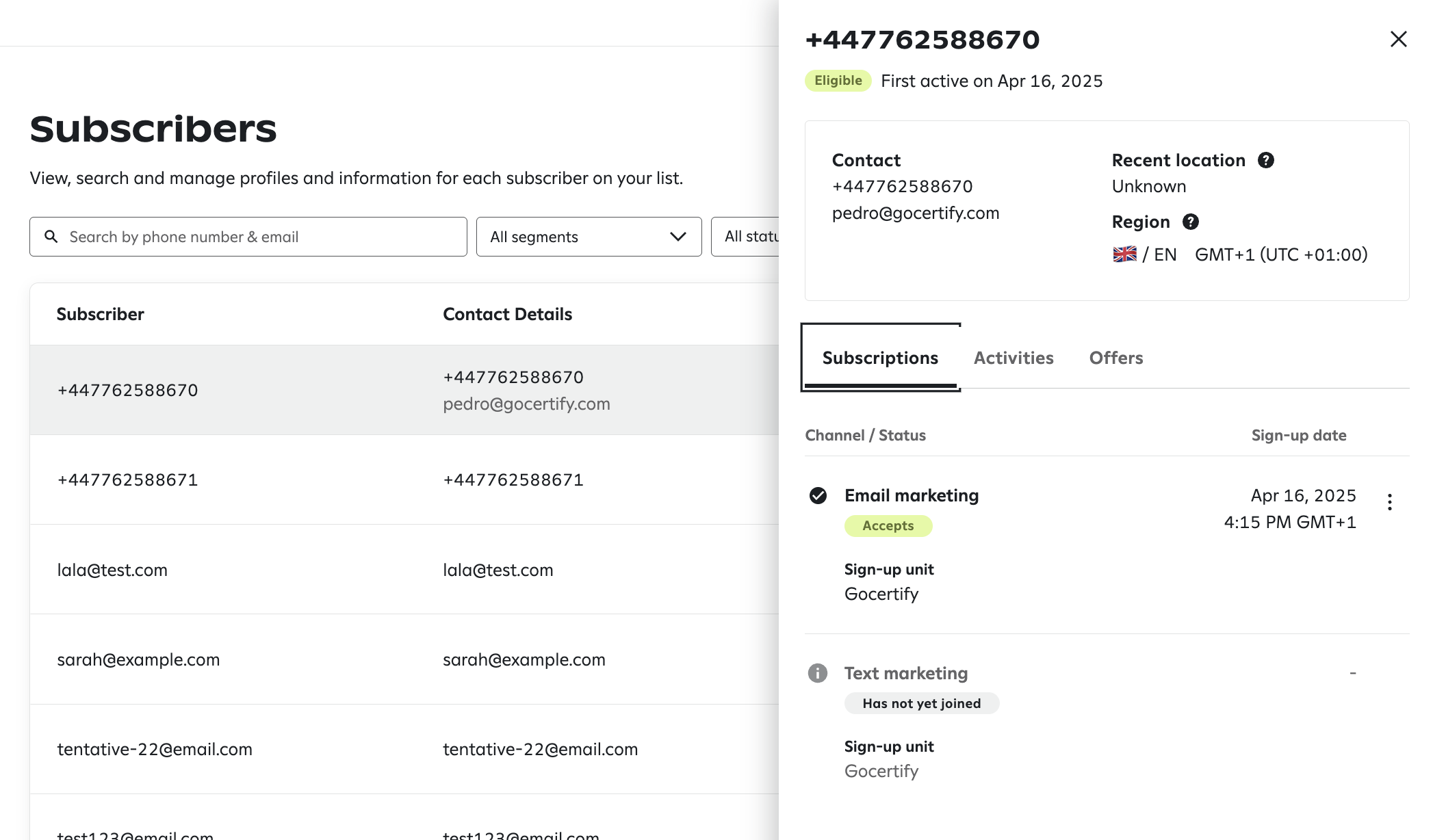
In the “Activities” tab, you will see all the events we have sent (when they claim an offer) and when they confirmed their subscriptions, as shown below.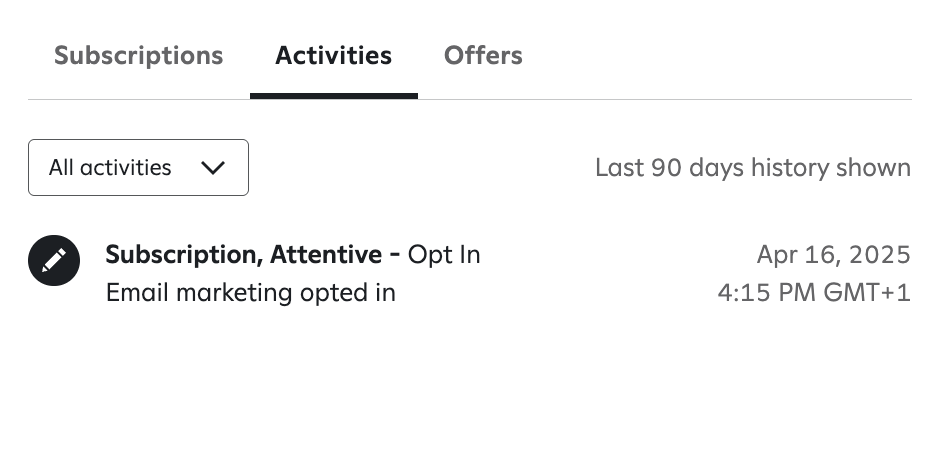
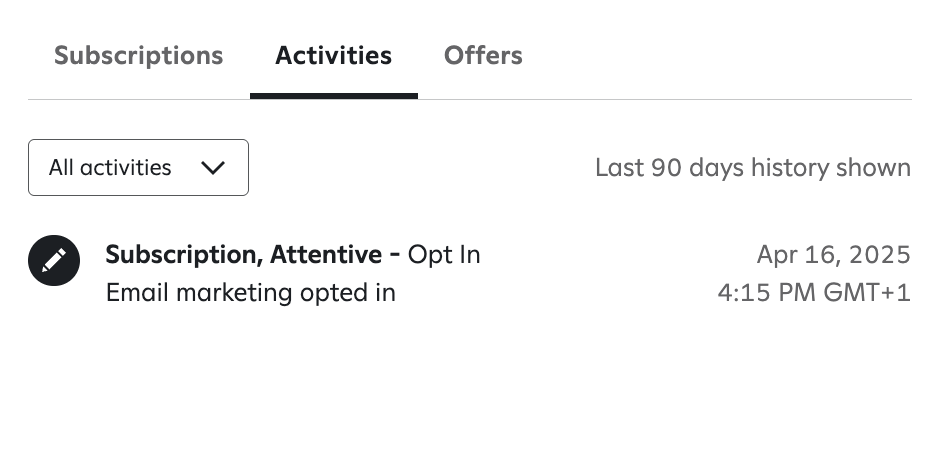
In the “Offers” tab, you will see the usual content. Gocertify won’t update this section.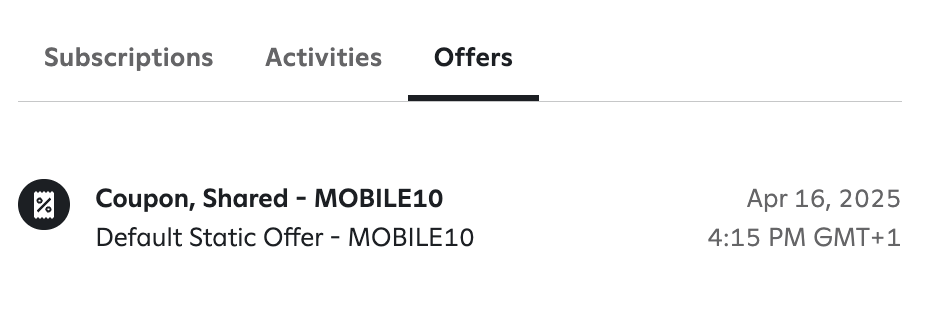
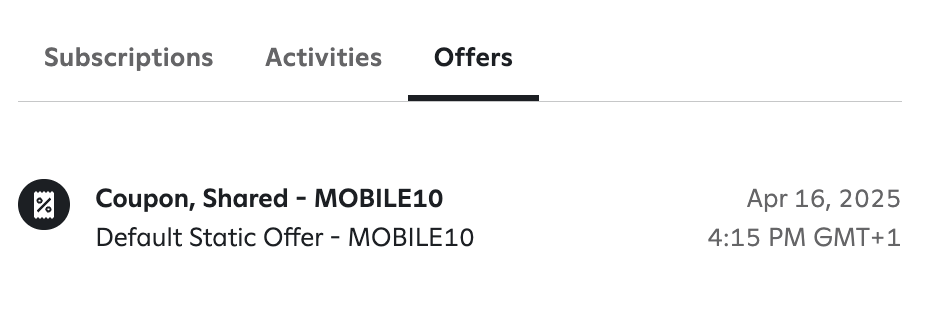
How to create segments in Attentive
In the side menu, go to the “Segments” section and click on the ”+ Create segment” button and then:1
Choose the type of segment
Choose “Dynamic segment” and then click on “Create”.
2
Choose condition
In this first dropdown, select the first option, for “A subscriber’s activity”, as shown below.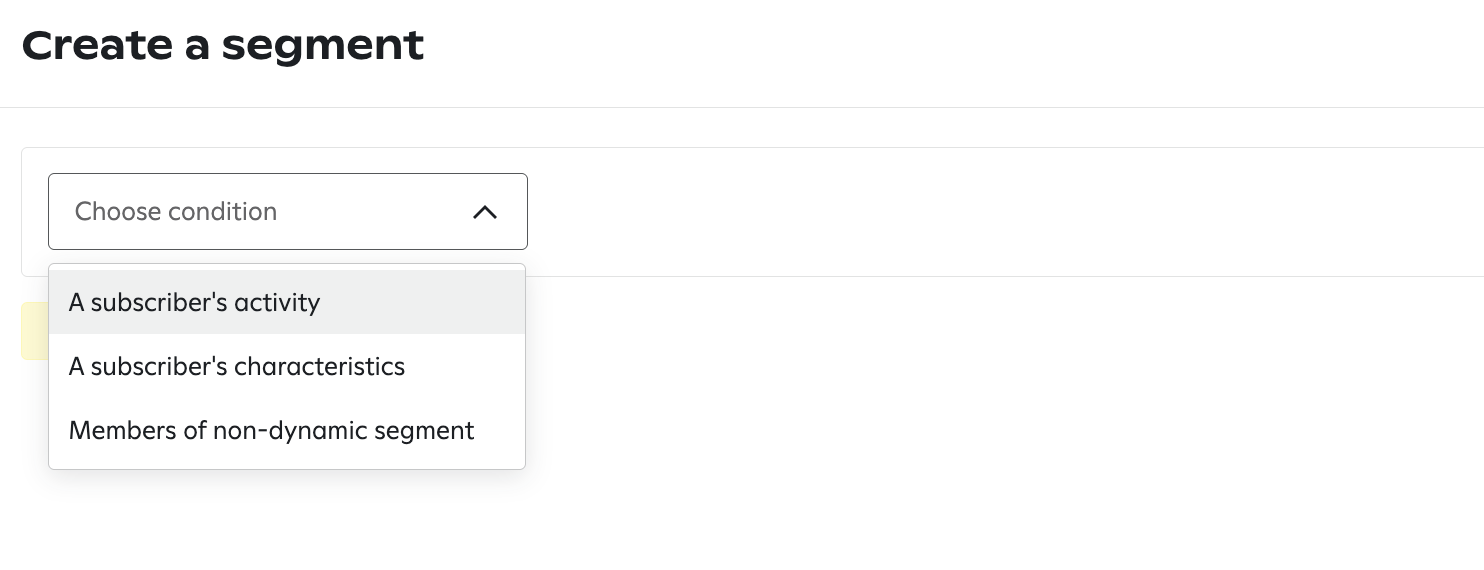
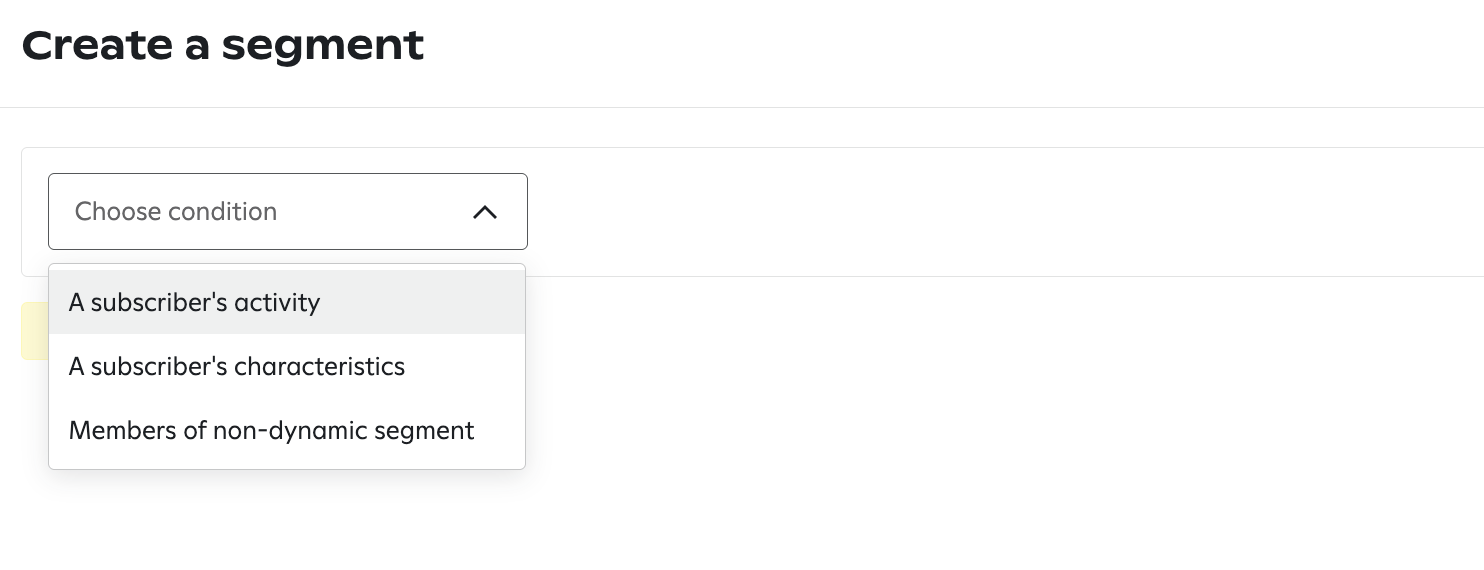
3
Choose activitiy
In the second dropdown, scroll down and select the option “Gocertify”, as shown below.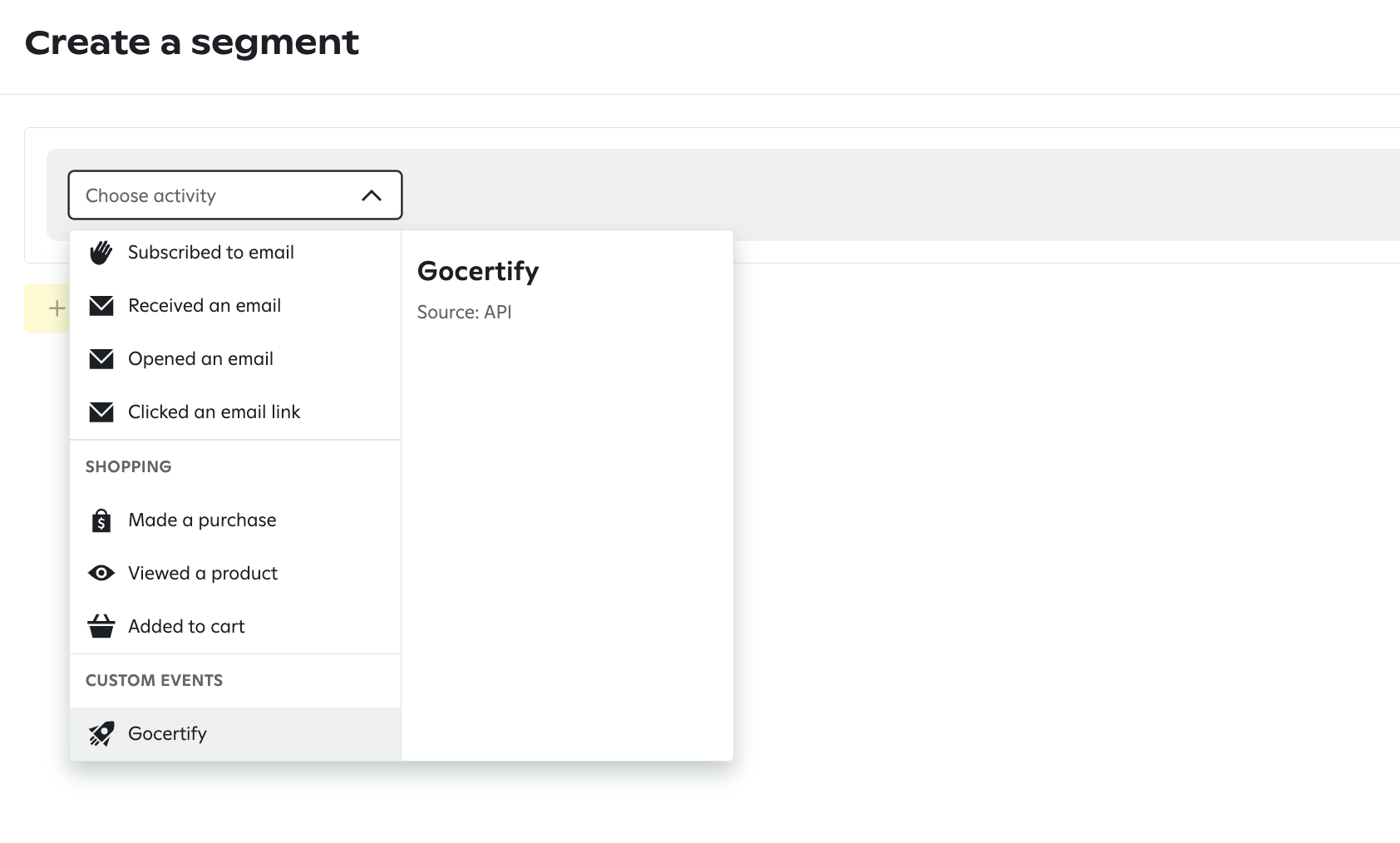
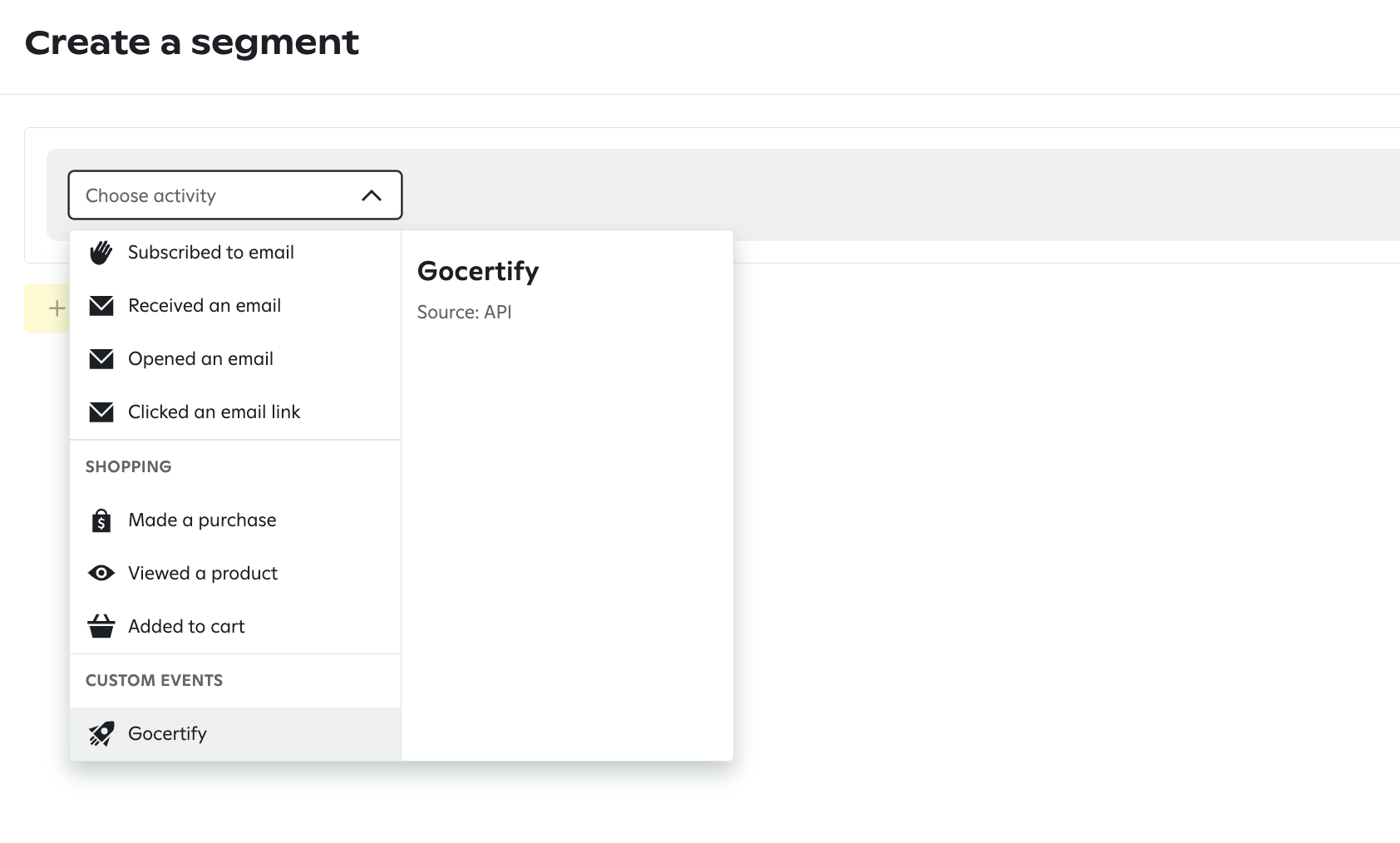
4
Add a filter
By default, you will have a filter for “at least once in the last 365 days”, meaning that this segment
will include all your subscribers that have interacted with your brand through Gocertify in the last year.
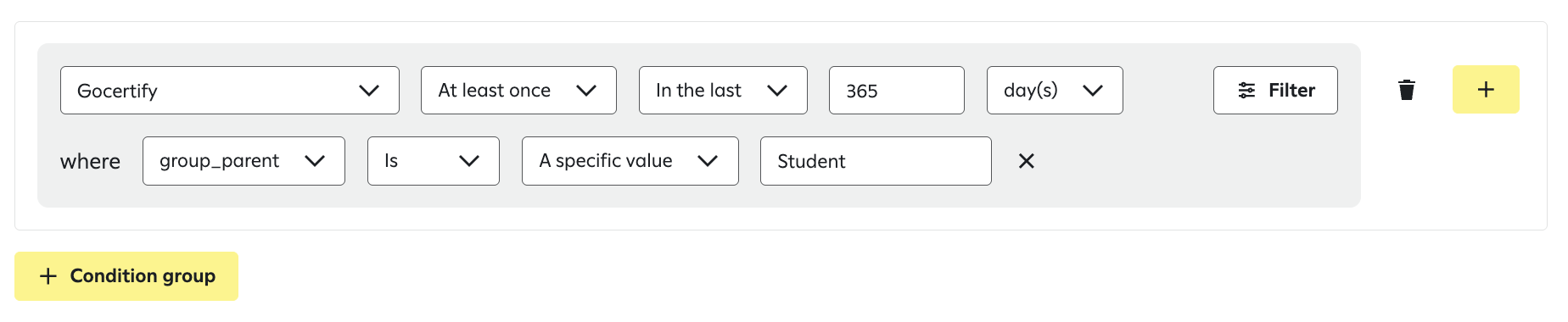

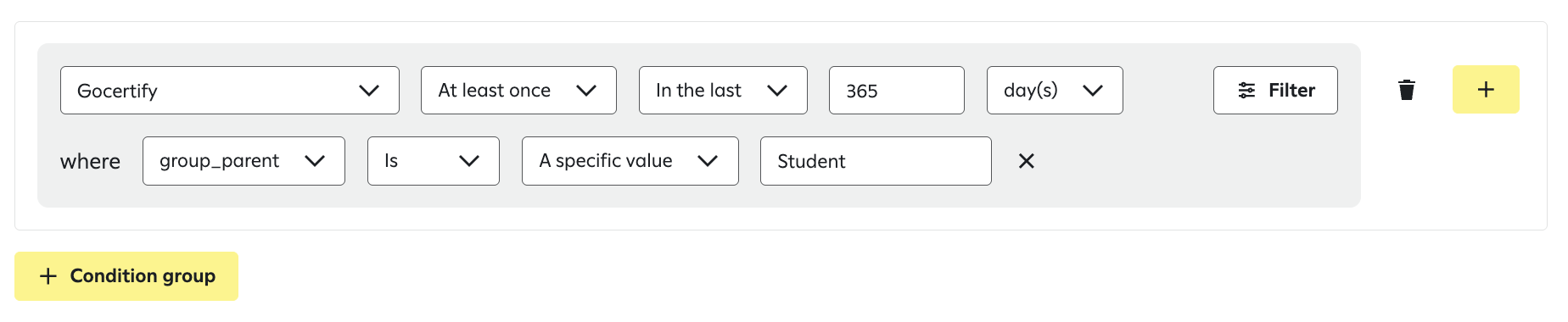
5
Save the segment
Click on the “Create” button in the bottom right corner.
Further segments
You will be able to use more information that we send in that “Gocertify” event, such as the user’s country, the campaign name, or any custom field you add to the DataCapture.user_country: the country of the user, in ISO 3166-1 alpha-2 format (e.g. “US”, “FR”, “ES”, “GB”, etc.)campaign_title: the title of the campaign the user verified as (e.g. “Students get 15% OFF at Acme”)campaign_slug: the slug of the campaign the user verified as (e.g. “students”)